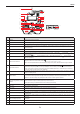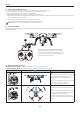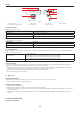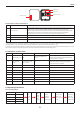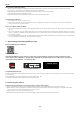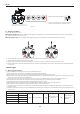User's Manual
17
aee.com
17
6.4.2 Follow-me Video Recording:
1. Start the video recording mode: the quadcopter will auto adjust the ight altitude to 10m and y horizontally to the position 15m away from the tracker.
2� In the Follow-me : the camera lens on the quadcopter will always face the GT10 wearer�
3. When the GT10 wearer moves forward or backward, the quadcopter will follow him to y forward or backward.
4. If the GT10 wearer stays still, the quadcopter will hover.
5. When the GT10 wearer ascends or descends, the quadcopter will follow him to ascend or descend.
6.4.3 Working Conditions:
1� Use the Tracker in an open and accessible area only�
2. The GT10 wearer should not move at a speed exceeding 10m/s, or the quadcopter will enter the out-of-control mode. In such case, please use the mode
switch on the remote control to switch the mode�
6.4.4 How to Enter Follow me Mode
※
Case 1: in power-off status, when you turn on the quadcopter and repeater, and turn S4 mode switch to “F_M mode”, the quadcopter will not enter the Follow
me mode�
※
Case 2: if the quadcopter is ying at a distance ≤100m away from the tracker (the tracker has been connected to the quadcopter), when you turn S4 mode
switch to “F_M mode”, the quadcopter will take the shortest route to auto y to the position 10m over the ground and 15m away from the tracker, and make
the camera face the tracker�
※
Case 3: if the quadcopter is ying at a distance >100m (beyond the tracker’s communication distance) away from the tracker, when you turn S4 mode switch
to “F-M”, the quadcopter’s ight status (e.g. hovering) will remain unchanged.
7 Downloading and Installing AEE AP+ App
Download AEE App (iOS / Android)
Scan QR Code above
Download the AEE AP+ App to watch live video when using Quadcopter, through the following method. For iOS
users, please search "AEE AP+" in the App Store, download and install the App on your mobile device. For Android
users,please search "AEE AP+ " in the Google Play.
ANDROID APP ON
AEE AP+ iOS 6.1 or above Android 4.0 or above
Compatible Mobile Devices
iOS (system version iOS6.1 or above): Applicable for iPhone 4s, iPhone 5, iPhone 5s, iPhone 5c, iPod Touch 4 and iPod Touch 5. iPad 3, iPad 4, iPad mini and iPad
Air can also be used�
Android (Systemversion 4.0 or above), Applicable for mainstream models can be used.
● AEE will provide updates on future support for more types of mobile devices.
8 Connecting the Camera
Follow the below procedures to connect the camera and the mobile device:
(1)Power on the Remote control,Camera and Wi-Fi Repeater. Note:Do not power on the quadcopter before Wi-Fi function of camera starts up.
(2)Wait for about 22s, the Wi-Fi indicator(blue) of camera blinks and the the Wi-Fi indicator(blue) of Repeater blinks slowly(0.3s on,3s off). Now open the Wi-Fi
function of mobile device� Please put the mobile device close to the repeater�
(3)Select “AEE_AP******”from the Wi-Fi network list and join in it.
● Please make sure that the mobile device close to the Wi-Fi repeater in order to get better performance of video transmission.