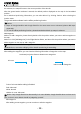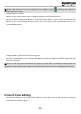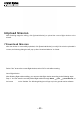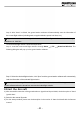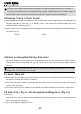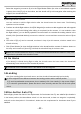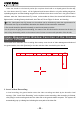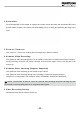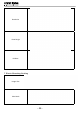User's Manual
- 44 -
Place the aircraft in a horizontal posion (do not place the aircraft on a sloped ground for take-off);
the “One-button Auto Fly” button will be lightened and become effective only after adding waypoints,
uploading waypoint and downloading-waypoint-for-verification have been carried out in the ground station
software. when the “One-button Auto Fly” button on the toolbar is clicked, the aircraft will fulll the entire
ight mission, including Startup the Aircraft, Auto Take-off, Route Flight, Go Home, and Landing.
1.The “One-button Auto Fly” button on the toolbar can be clicked only when the requirements for
One-button Auto Fly are all satised; otherwise, the aircraft will not execute the command.
2.The aircraft should be placed horizontally to avoid unnecessary troubles.
3.In the process of going home and landing, the status of the aircraft should be observed at all times; in
case of any abnormality, switch to the manual control in time to ensure safe operation of the aircraft.
Video Management Window Function of the Ground
Station Software
The aircraft starts automatic video recording after startup; enter the tab of Video Management Window of
the ground station, then click [Preview] to view the real-time video sent back by the aircraft.
1 2 3 4 5 6 7 8 9
11
10
1 Local Video Recording
In local recording, the ground station saves the video recording sent back by the aircraft to local
memory. Click “Local Video Recording” on the toolbar to start recording; after recording is nished,
click [Stop] to end recording and save the video le to the ground station computer. The system will
automatically pop up a dialog box indicating the save path of the video le: