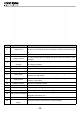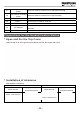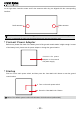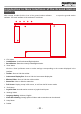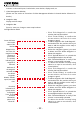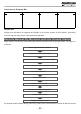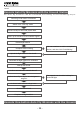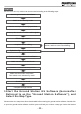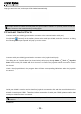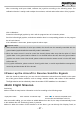User's Manual
- 36 -
map type and click “OK”, and maps will be loaded automatically.
If maps cannot be loaded normally after the ground station software is opened, please restart the
software, connect to the network and try loading again.
2 Connect Serial Ports
Connect serial port COM1 (ground station connects to the communication serial port)
Find [COM1 Connect] on the toolbar; please select serial port COM1, and click “Connect”. A dialog
box showing “Serial port opened” will pop up on the screen.
Connect serial port COM2 (ground station connects to the joystick serial port)
The dialog box of “Joystick Data” (as shown below) will pop up through Menu
Tool Joystick
Data. Select serial port COM2 and click “Connect” to connect the joysticks which are used to control
the aircraft.
Check “Send joystick data”; the progress bars will have corresponding indications when the joysticks
are turned..
Serial port COM2 is used to receive data from joysticks connected to PC and then send the data to the
aircraft via serial port COM1. Therefore, before connection of serial port COM2, please conrm that
serial port COM1 has been connected.
In case of any error in connection of serial ports, click “Close” on the toolbar and carry out
reconnection.
Calibration