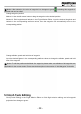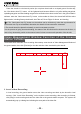User's Manual
- 39 -
Notice: After selection, the color of waypoint icon changes to green , indicating this waypoint is
selected and can be edited.
Change waypoint position:
Method 1: Use the left mouse button to drag the waypoint to the desired position.
Method 2: Edit longitude and latitude in the Flight Mission Editor. Input the desired longitude and
latitude in the corresponding attribute values, then the waypoint will automatically move to the
corresponding position.
Change altitude, speed and hold time of waypoint
Input the desired gures in the corresponding attribute values to change the altitude, speed and hold
time of the waypoint.
Notice: To edit the position and altitude of a waypoint, please make sure altitudes of all waypoints are
applicable for the current terrain. Please see the description in the section of “Add Waypoint” for details.
5 Finish Task Editing
Click [Finish Editing] in the Flight Mission Editor to finish flight mission editing, and all waypoint
projection lines change to green: