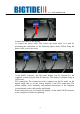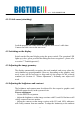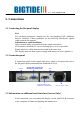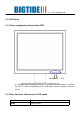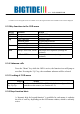User's Manual
19" LCD MONITOR
REV A
18
* Scenario in case all signal sources is available. If not, the signal from the next available source will be displayed.
6.3.3Key functions in the OSD menu
Key(s) Situation Action
AUTO
Always AUTO SET
Menu
Always Jump to next line
Up
Slide controller Increase value
Selection point To previous selection
Command "Enter key"
Down
Slide controller Decrease value
Selection point To subsequent selection
Except "Exit OSD" menu One menu level upwards (settings are
retained)
Exit
In "Exit OSD" menu Return to main menu (settings are
retained)
6.3.4 Submenu calls
Press the “Menu” key while the OSD is active, the function icon will jump to
next line. Pressing the “Up” key, the coordinate submenu will be selected.
6.3.5 Locking of OSD menu
Ke
y
(s) Action
In a sequence Set,
Up, Up ,Up
Lock or unlock OSD If the OSD is locked, it is only possible to
switch over the source (see Section 6.3.2).
6.3.6 Keys function hints
A “dynamic help for keypad function” is available for each menu: it explains
the role of each key depending on the OSD menu window, which is currently
active.