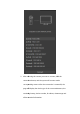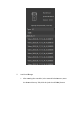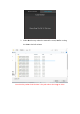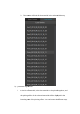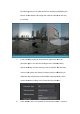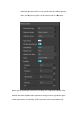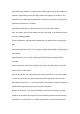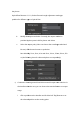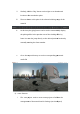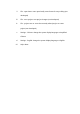Product Instruction
Table Of Contents
by selecting, and you can calibrate the lens number b
button of lens number. All setting items will be reflected in this area
in real time
ii. In the [s
titching
panoramic type is 2D, and the stitching mode is NVIDIA/PTGUI/
optical rendering, and the shooting scene is selected. The shooting
scenes of the system are [indoor] [outdoor] and [re
calibrati
on can only be done in the MVIDIA stitching mode), which
can be selected according to the actual shooting situation.
iii.
If the default scene is not suitable for the shooting scene, it can be re
by selecting, and you can calibrate the lens number by displaying the
button of lens number. All setting items will be reflected in this area
titching
setting] in the parameter adjustment area, the
panoramic type is 2D, and the stitching mode is NVIDIA/PTGUI/
optical rendering, and the shooting scene is selected. The shooting
scenes of the system are [indoor] [outdoor] and [re
-
calibration] (re
on can only be done in the MVIDIA stitching mode), which
can be selected according to the actual shooting situation.
If the default scene is not suitable for the shooting scene, it can be re
y displaying the
button of lens number. All setting items will be reflected in this area
setting] in the parameter adjustment area, the
panoramic type is 2D, and the stitching mode is NVIDIA/PTGUI/
optical rendering, and the shooting scene is selected. The shooting
calibration] (re
-
on can only be done in the MVIDIA stitching mode), which
can be selected according to the actual shooting situation.
;
If the default scene is not suitable for the shooting scene, it can be re
-