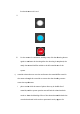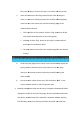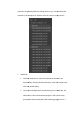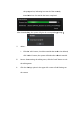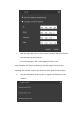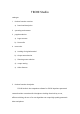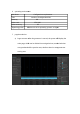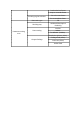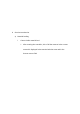Product Instruction
Table Of Contents
full-
screen display of camera id, usage is consistent with the preview
ii.
Video and continuous shooting material review: after clicking the
video or continuous shooting material, the timeline will be displayed
at the bottom of the review area, and the browsing
material can be selected.
1.
Click a position on the timeline, click the "flag" button on the left,
and set the selected position as the starting point
2.
Similarly, click the "flag" button on the right to set the selected
position as the terminati
3.
The area shown at this point is the autoplay range for the selected
footage
iii.
At this time, the [play] button can be used to automatically display the
piecing effect in the back view area by frame.You can also jump
directly to the desired preview
frame number
iv.
Exit review state: under review state, click the button "back" to exit
review state and switch to real
s)
Material management: after the shooting is completed, the material will be
displayed in the list on the left of the page, where the Photo material starts
with Photo, and the name of the material is combined with the shooting
time.Similarly, continuous shoo
screen display of camera id, usage is consistent with the preview
Video and continuous shooting material review: after clicking the
video or continuous shooting material, the timeline will be displayed
at the bottom of the review area, and the browsing
range of the
material can be selected.
Click a position on the timeline, click the "flag" button on the left,
and set the selected position as the starting point
Similarly, click the "flag" button on the right to set the selected
position as the terminati
on point.
The area shown at this point is the autoplay range for the selected
At this time, the [play] button can be used to automatically display the
piecing effect in the back view area by frame.You can also jump
directly to the desired preview
location by manually entering the
frame number
Exit review state: under review state, click the button "back" to exit
review state and switch to real
-time preview state.
Material management: after the shooting is completed, the material will be
displayed in the list on the left of the page, where the Photo material starts
with Photo, and the name of the material is combined with the shooting
time.Similarly, continuous shooting and Video materials start with Auto
screen display of camera id, usage is consistent with the preview
Video and continuous shooting material review: after clicking the
video or continuous shooting material, the timeline will be displayed
range of the
Click a position on the timeline, click the "flag" button on the left,
Similarly, click the "flag" button on the right to set the selected
The area shown at this point is the autoplay range for the selected
At this time, the [play] button can be used to automatically display the
piecing effect in the back view area by frame.You can also jump
location by manually entering the
Exit review state: under review state, click the button "back" to exit
Material management: after the shooting is completed, the material will be
displayed in the list on the left of the page, where the Photo material starts
with Photo, and the name of the material is combined with the shooting
ting and Video materials start with Auto