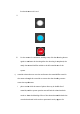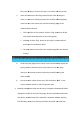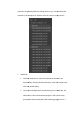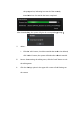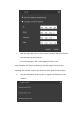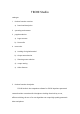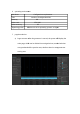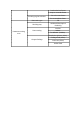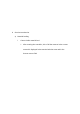Product Instruction
Table Of Contents
live broadcast mode is red
ii.
iii.
For the camera in continuous working state, click the shooting button
again to terminate the shooting.After the shooting is completed, the
newly shot material will be added to the left material tree of the
system.
r)
material review: the user can view and browse the material files saved in
the camera through the controller to ensure that the shooting content
meets the requirements
i.
photo review:
materials, and the system preview area will switch to the view back
mode to show the blending effect of the selected materials.Back view
can also be viewed in tile mode or panoramic mode, support for
live broadcast mode is red
.
For the camera in continuous working state, click the shooting button
again to terminate the shooting.After the shooting is completed, the
newly shot material will be added to the left material tree of the
material review: the user can view and browse the material files saved in
the camera through the controller to ensure that the shooting content
meets the requirements
.
photo review:
click the name of photo directory in the left list of
materials, and the system preview area will switch to the view back
mode to show the blending effect of the selected materials.Back view
can also be viewed in tile mode or panoramic mode, support for
For the camera in continuous working state, click the shooting button
again to terminate the shooting.After the shooting is completed, the
newly shot material will be added to the left material tree of the
material review: the user can view and browse the material files saved in
the camera through the controller to ensure that the shooting content
click the name of photo directory in the left list of
materials, and the system preview area will switch to the view back
mode to show the blending effect of the selected materials.Back view
can also be viewed in tile mode or panoramic mode, support for