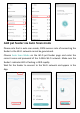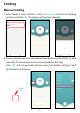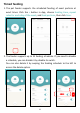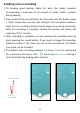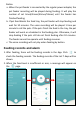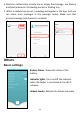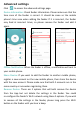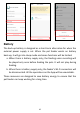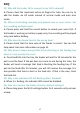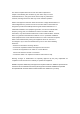Add pet feeder via Auto Scan mode Please note that in auto scan mode, 100% success rate of connecting the feeder to the Wi-Fi network cannot be guaranteed. Choose Auto Scan Mode on the Wi-Fi pet feeder page and enter the correct name and password of the 2.4GHz Wi-Fi network. Make sure the feeder's indicator LED is flashing in RED rapidly. Wait for the feeder to connect to the Wi-Fi network and appear in the App.
Feeding Manual feeding 1. Enter feeder's main interface. Click Manual feed. Choose the feeding portions and click OK. The feeder will feed immediately. 2. You can also double click the Manual feed button on the feeder to feed manually. The feeding amount can be adjusted in the App. Click and set up Feed portions using the button. Setting it to 0 can disable this function.
Timed feeding 1. The pet feeder supports the scheduled feeding of exact portions at exact times. Click the + button in App, choose feeding time, repeat rules for each day of the week, and feed portions, then click Save. 2. The feeder supports up to 15 feeding schedules. If you need to disable a schedule, you can disable it by disable its switch. You can also delete it by swiping the feeding schedule to the left to access the delete option.
Feeding voice recording 1. To develop good feeding habits for pets, the feeder supports pre-recording a maximum of 10 seconds of audio, which is played during feeding. 2. Press and hold the record button for 3 seconds until the feeder makes a “Drip” sound, then you can start talking at the microphone position. Note that the recording button should always be pressed continually. After the recording is complete, release the button, the feeder will make two “Drip” sounds. 3.
Notice: a. When the pet feeder is connected by the regular power adapter, the pet feeder recording will be played during feeding. It will play the number of set times(3times/4times/5times) until the feeder has finished feeding. b. If pet food blocks the food tray, the pet feeder will stop feeding and wait for 10 minutes. The voice recording will be played 1 time per minute to call the pets. If the pets finish the food in the tray, the pet feeder will work as scheduled in the feeding plan.
3. Machine malfunctions include low or empty food storage, low battery and food jammed in the feeding bucket or feeding tray. 4. When a malfunction occurs, a message will appear in the App. And you can check error messages in the message center. Make sure that prompt message (notification) is enabled. Others Basic settings Battery Status: Shows the status of the battery. Indicator lights: Turns on/off the indicator when the feeder is connected to the Wi-Fi network.
Advanced settings Click to access the advanced settings page. Device information: Check feeder information. Please make sure that the time zone of the feeder is correct. It should be same as the mobile phone's time zone when adding the feeder. If it is incorrect, the feeder may feed at incorrect times, so please remove the feeder and add it again. Offline Notification: When the feeder is offline, a notification will sent to your mobile phone.
Battery The back-up battery is designed as a short-term alternative for when the external power supply is cut. When the pet feeder works on battery back-up, it will go into sleep mode and some functions will be limited: a. When there is battery supply only, the feeding voice recording will be played only once before feeding the pets. It will not play during feeding. b. When there is battery supply only, the feeder's Wi-Fi connection will be disconnected. All the operations on the App will be unavailable.
FAQ Q1: Why did the feeder fail to connect to my Wi-Fi network? A: Please check the important notice on Page 6 for help. You can try to add the feeder via AP mode instead of normal mode and auto scan mode. Q2: Why is the feeding recording only played once or never when I set the recording multiple times? A: Please press and hold the record button to record your voice first. If the feeder is working on battery supply only, the recording will be played only once before feeding.
This device complies with Part 15 of the FCC Rules. Operation is subject to the following two conditions: (1) this device may not cause harmful interference, and (2) this device must accept any interference received, including interference that may cause undesired operation NOTE: This equipment has been tested and found to comply with the limits for a Class B digital device, pursuant to Part 15 of the FCC Rules.