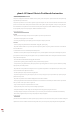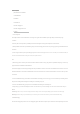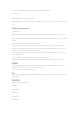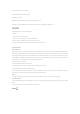Instructions
Table Of Contents
Product Components
planck O2 Smart Electric Toothbrush
1. Toothbrush Handle
2. Brush Head
3. Brush head cover
4. Wireless Charging Dock
5. Wireless Charging Protection Cover
Get Started
1. evowera Program Use
Scan the QR code below or search and download the "evowera App" in the App Store. After the installation, please register and log in as instructed by the App.
2. Activation
-For first use, please connect this product to your mobile phone and activate it through the evowera app. Please complete the activation as follows:
1) Wake up toothbrush: You can wake up the toothbrush by placing it in the wireless charging dock to connect to the power supply or pressing the metal shaft hard in front
and release it.
2) Connect to app and activate: Open th
e registered and logged App and enter the device connection page. Place the device close to the mobile phone with the Bluetooth enabled, set
and connect the toothbrush WiFi network according to the instructions, and complete the activation.
Note:
1) When setting up a Wi-Fi connection, please ensure that the Wi-Fi information is filled in correctly (giving attention to capitalization and spacing). The device only
supports 2.4 GHz Wi-Fi or dual-band 2.4 GHz/5 GHz Wi-Fi."
2) When network pairing is successful, the app's homepage shows that your toothbrush is connected, and the screen on the toothbrush shows the Wi-Fi icon. If the screen
still shows the Bluetooth icon, it means that the toothbrush failed to connect to the network. In this case, check if the Wi-Fi information is correct and re-connect your device
to the network.
3. Connect the toothbrush with the app and set the Wi-Fi network information. After binding your device to the app, you can view the situation of your brushing each time
through it, such as brushing duration, brushing interval, brushing force, and brushing coverage rate.
4. You can set the toothbrush according to your preference, such as toothbrush theme, brushing mode, and brushing force.
5. Through the App, you can share the brushing data of others, and at the same time, you can leave messages to the users' device to interact with the users you
followed.
Send a message: Follow the user you want to leave a message, and then send a message to the user's device through the (Message) option on the menu bar of the user data page.
Read message: If there is a message on your toothbrush device, you can see a message icon on the main screen of the device, press the brush head and read the message.
6. Toothbrush Charging
Place the wireless charging dock protection cover on the charging dock, plug the USB cable into an adapter or power outlet that meets the rated input voltage/current of the