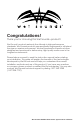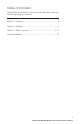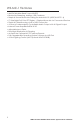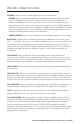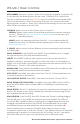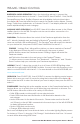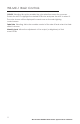Owner's Manual
Wet Sounds WS-MC1 Media Center System Owner’s Manual
7
WS-MC-1 Basic Controls
AUTO DIMMER Allows two options: When ON is selected, the display on the MC-MD
is controlled by the dimming switch on the vessel. PLEASE NOTE: In order for this
function to operate properly, the ORANGE wire in the MC-BB harness labeled DIM
INPUT must be wired to a circuit in the vessel that gets +12V whenever the main
lighting switch is turned on. When OFF is selected, the dimming circuit of the vessel
will not affect the display of the MC-MD.
SOFTWARE Allows access to the software menu of the MC-1:
VERSION Displays what version of the operating software is currently running on
the MC-1. Please visit www.wetsounds.com/downloads to see the most up to
date MC-1 operating software.
UPDATE Allows the operating software of the MC-1 to be updated while still
installed in the vessel. For detailed software updating instructions, please visit
www.wetsounds.com.
5. SOURCE Allows access to seven different sources by pressing the buttons below
the display (6):
RADIO OPERATION Press SOURCE, then RADIO. Press the BAND button to toggle
through each band. (FM1/FM2/AM/Weather Band)
PRESETS Press PRESET to display what stations are set, then rotate the MCK to
highlight a selection, then press the MCK to select that station. To manually set a
preset, tune to the station, press PRESET, then press and hold either the MCK or the
ENTER button. The MC-1 will conrm the selection.
MANUAL TUNE Press and hold the BAND button until the Manual Tune displays, then
tune using the multifunction buttons below the display.
AUTO STORE Press MENU, then select Auto Store. The MC-1 will automatically tune
to and store presets in the memory.
LOCAL/DISTANT STATION Press MENU, then select Local Seek. Choose Off/On.
RADIO BROADCAST DATA SYSTEM Press MENU, then select RBDS. Choose Off/On.
Note: Not all FM Radio stations support RBDS, so availability of this feature may
be limited.
RADIO REGION The MC-1 is defaulted to receive broadcasts in the USA region, but
Russia, Latin America, Asia, Japan, Middle East, Australia and Europe regions are
also available through this setting.
USB OPERATION Press SOURCE, then USB. Please note: if there is nothing plugged
into the USB port on the MC-BB, this selection will not be possible. The USB port
on the MC-BB is capable of both connecting and charging Apple devices and
charging most Android devices. PLAY/PAUSE, Forward/Reverse Track, Shufe,
and Repeat features are all available via the buttons below the display (6).
Press the MENU button to search for Playlists, Artists, Albums, Genres, Songs,
Composers, Audiobooks, or Podcasts. The MC-1 can display either ALL or will search
alphabetically. In addition to connectivity with iOS sources, the MC-1 also allows
music les (MP3 format only) to be read directly from a USB/thumb drive.