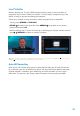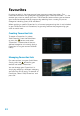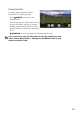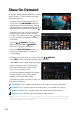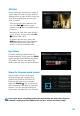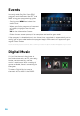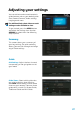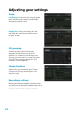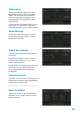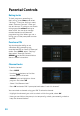User manual
25
Shaw On Demand quick launch
You can access Shaw On Demand
directly through your programming
guide. Simply look for the Shaw On
Demand icon next to the network
logo and ARROW
. This can be found
next to channels that offer On Demand
content. This will take you directly to
the content available from that network.
Learn more about using Shaw On Demand by watching the help video “Shaw On
Demand”. Simply press the MENU button on your remote and select “Help”.
Wishlist
Find a movie you would like to watch at
a later date? Just add it to your Wishlist.
Adding movies to your Wishlist saves you
time when searching for a movie you
want to watch.
· Simply highlight your selection and
press the FAV/
button on your
remote. The
FavouritesWishlist SearchGuide
SettingsPay Per ViewWatch TV
My Shaw Exo
Shaw Exo On Demand Help More Shaw
Main Menu
Grid
Poster Badges
New
Subscribed RentedNot Subscribed Wishlist About to Expire
Reminder Pay Per View Shaw Exo On Demand
icon will appear on the
poster art
· Removing an item from your Wishlist
is just as easy; simply press the FAV/
button once more
· To access your Wishlist, press the
MENU button on your Shaw Remote
and select Wishlist or access your
Wishlist in the On Demand store
My Orders
To access recently ordered Shaw On
Demand content, simply press the MENU
button on your Shaw Remote and select
“My Orders.” You can also access My
Orders from the Shaw On Demand Menu.