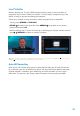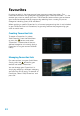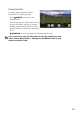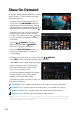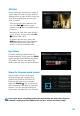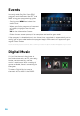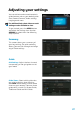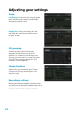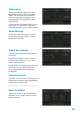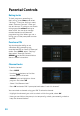User manual
24
Using your Shaw Remote, you can instantly
access movies, TV series and much more
whenever you like.
· To access Shaw On Demand on your TV,
simply press the ON DEMAND button on
your remote. You can also access through
the Main Menu or through the programming
guide on certain channels marked with
FavouritesWishlist SearchGuide
SettingsPay Per ViewWatch TV
My Shaw Exo
Shaw Exo On Demand Help More Shaw
Main Menu
Grid
Poster Badges
New
Subscribed
RentedNot Subscribed Wishlist About to Expire
Reminder Pay Per View
Shaw Exo On Demand
· Once you’re on the main On Demand
landing page, you can order featured
movies simply by pressing the
button
on your remote, or choose a category
to explore
· Use the
ARROWS to select a
genre, and press OK or
ARROW to
enter the listings for that genre
· Using the PAGE UP/DOWN buttons will
take you through pages of titles for
that category
Shaw On Demand
· Highlight what you want to watch using the ARROWS.
Press INFO to see a full description of your selection
· Select OK to confirm your order and enjoy
· Access the entire Shaw On Demand
library and choose from over 10,000
titles with thousands in HD
· On Demand content ordered will appear
on your regular Shaw invoice. Adult
content will be discreetly billed
· The following icons are used in Shaw On
Demand to indicate:
Subscribed: This is content included for free in your monthly subscription
Ordered: This is content you have rented and is still available for viewing
About to expire: This is content you have rented and will soon expire
Wishlist: This is content you have added to your Wishlist
Tip: Find what you want fast with the Search function on the main Shaw On Demand page. Simply
enter the first few letters of a program title or actor name and your results will instantly display.
To learn more about Search, go to page 13.