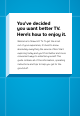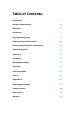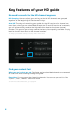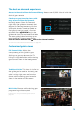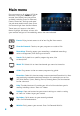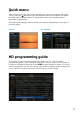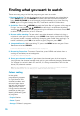User manual
10
Colour coding
In the guide,
programming appears
in a grid format with
channel numbers and
network logos down
the left side and times
along the top. Some
listings have a coloured
underline to help you
identify different types
of programs:
· Purple: Movies
· Green: Sports
· Orange: Children’s programs
Finding what you want to watch
There are many ways to find the programs you want to watch:
1. Browse by Guide: To see all programming on every channel you subscribe to,
press GUIDE and use the ARROWS to move from one channel to another or
press PAGE UP/DOWN to scroll through multiple channels at a time. Pressing
GUIDE again will cycle through the Full, Traditional and Mini Guide views.
2. Quick Bar: Press the
ARROW key and the Quick Bar will appear with program
listings. You can use the
ARROWS to see what’s on different channels,
and the
ARROWS to see programming for different time slots. Press EXIT
to dismiss the Quick Bar, or let it time out.
3. Browse while watching: To see what’s on other channels without missing a
minute of what you’re watching, press GUIDE three times and the Mini Guide
will appear (make it appear sooner by changing your Guide View settings). To
make a selection, press OK or to return to your program, press EXIT.
4. Integrated Search: While watching TV, press the MENU button on your Shaw
Remote and select SEARCH.
Learn more about how to use the Search function on page 13.
5. Browse by Favourites: To access Favourites, press MENU and select from a
variety of available pre-set categories.
To learn more reference page 22
6. Enter your channel number: If you know the channel you wish to tune to,
simply enter the channel number and wait as your channel changes. Remember,
if a channel is carried in both SD and HD, it’s always accessible in HD via the
lower (SD) channel number.
Tip: Press the GUIDE button on your remote to cycle through the Full Screen Guide, Traditional
Guide, and Mini Guide. You can change your default in Guide View settings.