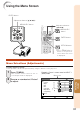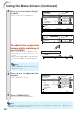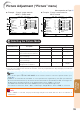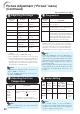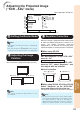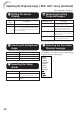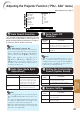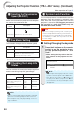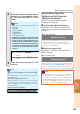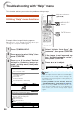XR-20X/S/XR-10X/S Operation-Manual GB
Table Of Contents
- Introduction
- Quick Start
- Setup
- Connections
- Basic Operation
- Useful Features
- Operating with the Remote Control
- Menu Items
- Using the Menu Screen
- Picture Adjustment (“Picture" menu)
- Adjusting the Projected Image (“SCR - ADJ” menu)
- Adjusting the Projector Function (“PRJ - ADJ” menu)
- Auto Search Function
- Auto Sync (Auto Sync Adjustment)
- Auto Power Off Function
- Setting the Confirmation Sound (System Sound)
- Speaker Setting
- Selecting the Transmission Speed (RS-232C)
- Fan Mode Setting
- Checking the Lamp Life Status
- System Lock Function
- Locking the Operation Buttons on the Projector (Keylock Function)
- Troubleshooting with “Help” menu
- Appendix
41
Useful
Features
Adjusting the Projected Image
(“SCR - ADJ” menu)
Picture
Resize
Image Shift 0
0
SCR - ADJ PRJ - ADJ Help
Keystone
Auto Keystone
OSD Display
Background
Setup Guide
PRJ Mode
Language
Front
English
On
Logo
On
Off
Normal
SEL./ADJ. ENTER END
8
7
6
5
4
3
2
1
11
11
1 Setting the Resize Mode
• For details of the Resize mode, see pages 32
and 33.
• You can also press HRESIZE on the remote
control to set the resize mode. (See page 32.)
Note
22
22
2 Adjusting the Image
Position
You can move the projected image vertically.
Q button
• You cannot set this item when “Resize” is set
to “Normal”.
Note
O button
Menu operation n Page 37
*
“Auto Keystone” can be operated only when using XR-20X.
33
33
3 Keystone Correction
When the image is projected either from the top
or from the bottom towards the screen at an
angle, the image becomes distorted
trapezoidally. The function for correcting trap-
ezoidal distortion is called Keystone Correction.
For Manual Keystone Correction
Set “Auto Keystone” on the “SCR - ADJ”
menu to “Off”, select “Keystone”, and
then adjust with the slide bar.
For Auto Keystone Correction
Set “Auto Keystone” on the “SCR - ADJ”
menu to “On”.
O or R buttonQ or P button
Manual Correction
a When using XR-20X
a
When using XR-20S, XR-10X or XR-10S
Select “Keystone” on the “SCR-ADJ”
menu and adjust with the slide bar.
• The Keystone Correction can be adjusted up
to an angle of approximately ±13 degrees with
the “Auto Keystone” and up to an angle of
approximately ±13 degrees with the manual
“Keystone” (when “Resize” is set to “Normal”).
Note
See page 31 for details of Keystone Correction.