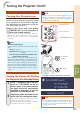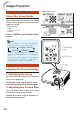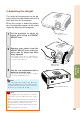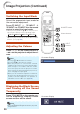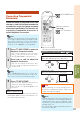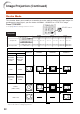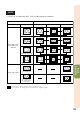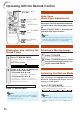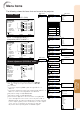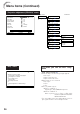XR-20X/S/XR-10X/S Operation-Manual GB
Table Of Contents
- Introduction
- Quick Start
- Setup
- Connections
- Basic Operation
- Useful Features
- Operating with the Remote Control
- Menu Items
- Using the Menu Screen
- Picture Adjustment (“Picture" menu)
- Adjusting the Projected Image (“SCR - ADJ” menu)
- Adjusting the Projector Function (“PRJ - ADJ” menu)
- Auto Search Function
- Auto Sync (Auto Sync Adjustment)
- Auto Power Off Function
- Setting the Confirmation Sound (System Sound)
- Speaker Setting
- Selecting the Transmission Speed (RS-232C)
- Fan Mode Setting
- Checking the Lamp Life Status
- System Lock Function
- Locking the Operation Buttons on the Projector (Keylock Function)
- Troubleshooting with “Help” menu
- Appendix
32
Image Projection (Continued)
XR-20X/10X XR-20S/10S
Resize Mode
This function allows you to modify or customize the resize mode to enhance the input image. De-
pending on the input signal, you can choose “NORMAL”, “BORDER” or “STRETCH” image.
Press HRESIZE.
• See page
41
for setting on menu screen.
Computer
Input Signal
NORMAL
Output screen image
Computer
Image type BORDER STRETCH
SXGA
(1280K1024)
Resolution
lower than
SVGA
SVGA
Resolution
higher than
SVGA
1280K720
4:3 aspect ratio
5:4 aspect ratio
16:9 aspect ratio
* Mode for projecting an image with the original
aspect ratio without cutting any portions.
RESIZE button
SVGA (800 K 600)
XGA (1024 K 768)
SXGA (1280 K 960)
SXGA L (1400
K
1050)
SXGA (1280
K
1024)
1280 K 720
1024
K
768 800
K
600
JJ
768
K
576 600
K
450
JJ
1024
K
576 800
K
450
XR-20X/10X XR-20S/10S XR-20X/10X XR-20S/10S XR-20X/10X XR-20S/10S
1024
K
576 800
K
450
800
K
6001024
K
768 600
K
450768
K
576 1024
K
576 800
K
450
NORMAL
BORDER
STRETCH
Other aspect ratios
4:3 aspect ratio
:
Cutout area on which images cannot be projected.
Resolution
lower than
XGA
XGA
Resolution
higher than
XGA