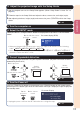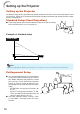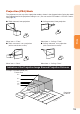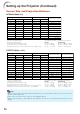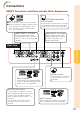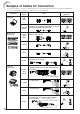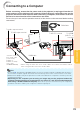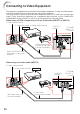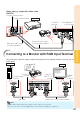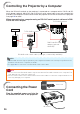XR-20X/S/XR-10X/S Operation-Manual GB
Table Of Contents
- Introduction
- Quick Start
- Setup
- Connections
- Basic Operation
- Useful Features
- Operating with the Remote Control
- Menu Items
- Using the Menu Screen
- Picture Adjustment (“Picture" menu)
- Adjusting the Projected Image (“SCR - ADJ” menu)
- Adjusting the Projector Function (“PRJ - ADJ” menu)
- Auto Search Function
- Auto Sync (Auto Sync Adjustment)
- Auto Power Off Function
- Setting the Confirmation Sound (System Sound)
- Speaker Setting
- Selecting the Transmission Speed (RS-232C)
- Fan Mode Setting
- Checking the Lamp Life Status
- System Lock Function
- Locking the Operation Buttons on the Projector (Keylock Function)
- Troubleshooting with “Help” menu
- Appendix
26
Controlling the Projector by a Computer
When the RS-232C terminal on the projector is connected to a computer with a DIN-D-sub RS-
232C adaptor (optional: AN-A1RS) and an RS-232C serial control cable (cross type, commercially
available), the computer can be used to control the projector and check the status of the projector.
See page 54 for detail.
When connecting to a computer using an RS-232C serial control cable and a DIN-
D-sub RS-232C adaptor
To RS-232C terminal
To RS-232C terminal
DIN-D-sub RS-232C
adaptor (optional:
AN-A1RS)
RS-232C serial control cable (cross type, commercially available)
Note
• The RS-232C function may not operate if your computer terminal is not correctly set up. Refer to the
operation manual of the computer for details.
• See page 53 for connection of an RS-232C serial control cable.
Info
• Do not connect the RS-232C cable to a port other than the RS-232C terminal on the computer. This
may damage your computer or projector.
• Do not connect or disconnect an RS-232C serial control cable to or from the computer while it is on.
This may damage your computer.
Connecting the Power
Cord
Plug the supplied power cord into the
AC socket on the rear of the projector.
AC socket
Power cord
Computer
Supplied
accessory