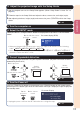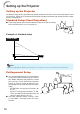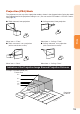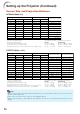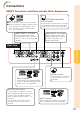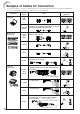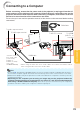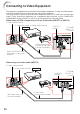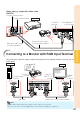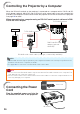XR-20X/S/XR-10X/S Operation-Manual GB
Table Of Contents
- Introduction
- Quick Start
- Setup
- Connections
- Basic Operation
- Useful Features
- Operating with the Remote Control
- Menu Items
- Using the Menu Screen
- Picture Adjustment (“Picture" menu)
- Adjusting the Projected Image (“SCR - ADJ” menu)
- Adjusting the Projector Function (“PRJ - ADJ” menu)
- Auto Search Function
- Auto Sync (Auto Sync Adjustment)
- Auto Power Off Function
- Setting the Confirmation Sound (System Sound)
- Speaker Setting
- Selecting the Transmission Speed (RS-232C)
- Fan Mode Setting
- Checking the Lamp Life Status
- System Lock Function
- Locking the Operation Buttons on the Projector (Keylock Function)
- Troubleshooting with “Help” menu
- Appendix
23
Connections
Connecting to a Computer
To RGB output terminal
To audio output terminal
RGB Cable
* ø3.5 mm stereo or
mono audio cable
(commercially
available or
available as Sharp
service part
QCNWGA038WJPZ)
RGB Cable
Before connecting, ensure that the power cord of the projector is unplugged from the AC
outlet and turn off the devices to be connected. After making all connections, turn on the
projector and then the other devices. When connecting a computer, ensure that it is the last
device to be turned on after all the connections are made.
Ensure that you have read the operation manuals of the devices to be connected before making
connections.
* When using the ø3.5 mm mono audio cable, the volume level will be half of
when using the ø3.5 mm stereo audio cable.
• See page 58 “Computer Compatibility Chart” for a list of computer signals compatible with the projec-
tor. Use with computer signals other than those listed may cause some of the functions to not work.
• A Macintosh adaptor may be required for use with some Macintosh computers. Contact your near-
est Macintosh Dealer.
• Depending on the computer you are using, an image may not be projected unless the
computer’s external output port is switched on. (e.g. Press “Fn” and “F5” keys simultaneously
when using a SHARP notebook computer). Refer to the specific instructions in your computer's
operation manual to enable your computer’s external output port.
Note
To INPUT1 terminal
To AUDIO
(INPUT1, 2)
terminal
Supplied
accessory
Computer