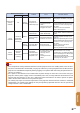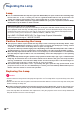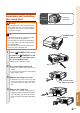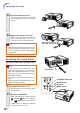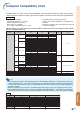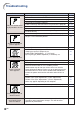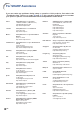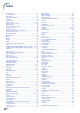XG-C430X/C335X/C330X Operation-Manual GB
Table Of Contents
- Introduction
- Quick Start
- Setup
- Connections
- Basic Operation
- Turning the Projector On/Off
- Image Projection
- Using the Adjustment Feet
- Correcting Trapezoidal Distortion
- Adjusting the Lens
- Switching the INPUT Mode
- Adjusting the Volume
- Displaying the Black Screen and Turning Off the Sound Temporarily
- Displaying an Enlarged Portion of an Image
- Freezing an Image
- Displaying and Setting the Break Timer
- Switching the Eco/Quiet Mode
- Selecting the Picture Mode
- Resize Mode
- Using the Remote Control as the Wireless Computer Mouse
- Useful Features
- Menu Items
- Using the Menu Screen
- Picture Adjustment (“Picture” menu)
- Computer Image Adjustment (“Fine Sync” menu)
- Using the “Options1” Menu
- Checking the Lamp Life Status
- Setting the Resize Mode
- Adjusting the Image Position
- Keystone Correction
- Setting On-screen Display
- Selecting a Startup and Background Image
- Eco/Quiet Mode Setting
- Auto Power Off Function
- Setting the System Sound
- Selecting the Menu Screen Position
- System Lock Function
- Keylock Function
- Direct Power On Function
- Helpful Functions Set during Installation (“Options2” menu)
- Setting a Password
- If You Forget Your Password
- Speaker Setting
- Audio Output Type Setting
- Reversing/Inverting Projected Images
- Fan Mode Setting
- Monitor Output
- LAN/RS232C
- DHCP Client Setting
- Selecting the Transmission Speed (RS-232C)
- TCP/IP Setting
- Confirming the Network Information for the Projector
- Returning to the Default Settings
- Selecting the On-screen Display Language
- Appendix
-63
Appendix
Note
• This projector may not be able to display images from notebook computers in simultaneous (CRT/LCD)
mode. Should this occur, turn off the LCD display on the notebook computer and output the display data
in “CRT only” mode. Details on how to change display modes can be found in your notebook computer’s
operation manual.
• When this projector receives 640 × 350 VESA format VGA signals, “640 × 400” appears on the screen.
• When projecting the RGB interlace signal using COMPUTER/COMPONENT 1, 2 or DVI-D with “Signal Type”
set to “Auto” or “RGB”, the image may not be projected as desired. In this case, use either Video or S-Video.
Computer Compatibility Chart
• Multiple signal support
Horizontal Frequency: 15–70 kHz
Vertical Frequency: 43–85 Hz
Pixel Clock: 12–108 MHz
Sync signal: Compatible with TTL level
DTV
Computer
27.0
31.5
37.9
27.0
31.5
37.9
26.2
31.5
34.7
37.9
37.5
43.3
31.4
35.1
37.9
46.6
48.1
46.9
53.7
35.5
40.3
48.4
56.5
60.0
68.7
55.0
66.2
67.5
64.0
64.0
47.8
62.6
47.7
47.8
34.9
49.7
60.2
68.7
60
70
85
60
70
85
50
60
70
72
75
85
50
56
60
70
72
75
85
43
50
60
70
75
85
60
70
75
60
60
60
75
60
60
67
75
75
75
Upscale
True
True
Intelligent Compression
Upscale
Intelligent Compression
640 × 400
720 × 400
640 × 480
800 × 600
1,024 × 768
1,152 × 864
1,280 × 1,024
1,400 × 1,050
1,280 × 768
1,280 × 800
1,360 × 768
1,366 × 768
640 × 480
832 × 624
1,024 × 768
1,152 × 870
MAC 13"
MAC 16"
MAC 19"
MAC 21"
PC
VGA
SVGA
XGA
SXGA
SXGA+
WXGA
VGA
SVGA
XGA
SXGA
✔
✔
✔
✔
✔
✔
✔
✔
✔
✔
✔
✔
✔
✔
✔
✔
✔
✔
Display
PC/MAC Resolution VESA Standard
Vertical Frequency
(Hz)
DVI
Support
Horizontal Frequency
(kHz)
✔
15.7
31.5
33.8
15.6
31.3
45.0
28.1
33.8
28.1
33.8
480
I
480P
540P
576
I
576P
720P
1035
I
1035I
1080I
1080I
60
60
60
50
50
60
50
60
50
60
Signal Vertical Frequency (Hz) DVI SupportHorizontal Frequency (kHz)
✔
✔
✔
✔
✔
✔
• Compatible with sync on green signal
• SXGA+ and SXGA compatible in intelligent com-
pression
• Intelligent Compression and Expansion System
resizing technology
The following is a list of modes that conform to VESA. However, this projector supports other signals
that are not VESA standards.
The table below lists signal codes that are compatible with the projector. When the images are distorted or
cannot be projected, adjust the output signal of your computer and so forth while referring to the table below.