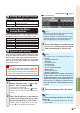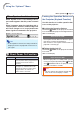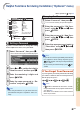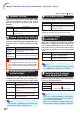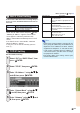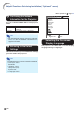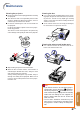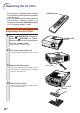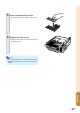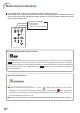XG-C430X/C335X/C330X Operation-Manual GB
Table Of Contents
- Introduction
- Quick Start
- Setup
- Connections
- Basic Operation
- Turning the Projector On/Off
- Image Projection
- Using the Adjustment Feet
- Correcting Trapezoidal Distortion
- Adjusting the Lens
- Switching the INPUT Mode
- Adjusting the Volume
- Displaying the Black Screen and Turning Off the Sound Temporarily
- Displaying an Enlarged Portion of an Image
- Freezing an Image
- Displaying and Setting the Break Timer
- Switching the Eco/Quiet Mode
- Selecting the Picture Mode
- Resize Mode
- Using the Remote Control as the Wireless Computer Mouse
- Useful Features
- Menu Items
- Using the Menu Screen
- Picture Adjustment (“Picture” menu)
- Computer Image Adjustment (“Fine Sync” menu)
- Using the “Options1” Menu
- Checking the Lamp Life Status
- Setting the Resize Mode
- Adjusting the Image Position
- Keystone Correction
- Setting On-screen Display
- Selecting a Startup and Background Image
- Eco/Quiet Mode Setting
- Auto Power Off Function
- Setting the System Sound
- Selecting the Menu Screen Position
- System Lock Function
- Keylock Function
- Direct Power On Function
- Helpful Functions Set during Installation (“Options2” menu)
- Setting a Password
- If You Forget Your Password
- Speaker Setting
- Audio Output Type Setting
- Reversing/Inverting Projected Images
- Fan Mode Setting
- Monitor Output
- LAN/RS232C
- DHCP Client Setting
- Selecting the Transmission Speed (RS-232C)
- TCP/IP Setting
- Confirming the Network Information for the Projector
- Returning to the Default Settings
- Selecting the On-screen Display Language
- Appendix
-53
Useful Features
Menu operation Page 42
99
99
9
DHCP Client Setting
Connect the LAN cable before turning the pro-
jector on. If not, the DHCP Client function does
not work.
Select “On” for “DHCP Client”, then press
ENTER.
“Obtaining IP Address...” appears, then the menu
screen appears. Confirm the parameters of IP
Address, Subnet Mask and Gateway on the TCP/IP
screen.
If the DHCP server is not available, “Could not
obtain IP Address.” appears.
In this case, set the TCP/IP manually. (See the
item 0.)
Selectable items
On
Off
Description
Obtains configuration parameters for
TCP/IP network automatically.
Sets the TCP/IP manually.
00
00
0
TCP/IP Setting
Set the TCP/IP manually.
1 Select “Off” for “DHCP Client”, then
press
ENTER.
2 Select “TCP/IP”, then press ENTER.
3 Enter “IP Address” using
''
''
',
""
""
",
||
||
|
and \, then press
ENTER.
4 Enter “Subnet Mask” using
''
''
',
""
""
",
||
||
| and \, then press
ENTER.
5 Enter “Gateway” using
''
''
',
""
""
",
||
||
| and
\, then press
ENTER.
Selectable items
IP Address
Subnet Mask
Gateway
Description
Factory default setting:
192.168.150.002
Enter an IP address appropriate for the
network.
Factory default setting:
255.255.255.000
Set the subnet mask to the same as
that of the computer and equipment on
the network.
Factory default setting:
000. 000. 000. 000
* When not in use, set to:
“000. 000. 000. 000”.
Note
• Confirm the existing network’s segment (IP ad-
dress group) to avoid setting an IP address that
duplicates the IP addresses of other network
equipment or computers. If “192.168.150.002”
is not used in a network with an IP address of
“192.168.150.XXX”, you don’t have to change
the projector IP address.
• For details about each setting, consult your
network administrator.