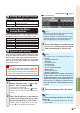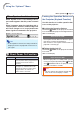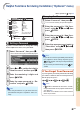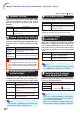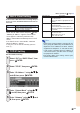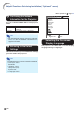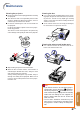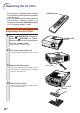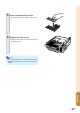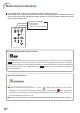XG-C430X/C335X/C330X Operation-Manual GB
Table Of Contents
- Introduction
- Quick Start
- Setup
- Connections
- Basic Operation
- Turning the Projector On/Off
- Image Projection
- Using the Adjustment Feet
- Correcting Trapezoidal Distortion
- Adjusting the Lens
- Switching the INPUT Mode
- Adjusting the Volume
- Displaying the Black Screen and Turning Off the Sound Temporarily
- Displaying an Enlarged Portion of an Image
- Freezing an Image
- Displaying and Setting the Break Timer
- Switching the Eco/Quiet Mode
- Selecting the Picture Mode
- Resize Mode
- Using the Remote Control as the Wireless Computer Mouse
- Useful Features
- Menu Items
- Using the Menu Screen
- Picture Adjustment (“Picture” menu)
- Computer Image Adjustment (“Fine Sync” menu)
- Using the “Options1” Menu
- Checking the Lamp Life Status
- Setting the Resize Mode
- Adjusting the Image Position
- Keystone Correction
- Setting On-screen Display
- Selecting a Startup and Background Image
- Eco/Quiet Mode Setting
- Auto Power Off Function
- Setting the System Sound
- Selecting the Menu Screen Position
- System Lock Function
- Keylock Function
- Direct Power On Function
- Helpful Functions Set during Installation (“Options2” menu)
- Setting a Password
- If You Forget Your Password
- Speaker Setting
- Audio Output Type Setting
- Reversing/Inverting Projected Images
- Fan Mode Setting
- Monitor Output
- LAN/RS232C
- DHCP Client Setting
- Selecting the Transmission Speed (RS-232C)
- TCP/IP Setting
- Confirming the Network Information for the Projector
- Returning to the Default Settings
- Selecting the On-screen Display Language
- Appendix
-50
Menu operation Page 42
When System Lock is set
When System Lock is set, the keycode in-
put screen appears after the power is turned
on.
When it appears, enter the right keycode to
start projection. Failure to enter the keycode
will cause images not to be projected even
when signals are entered to the projector.
▼Input screen for keycode
Note
• If no keycode is entered, the image will not be
displayed, even if the projector receives the in-
put signal.
Using the “Options1” Menu
Info
• You can activate the keylock function only
when no on-screen display is shown.
Locking the Operation Buttons on
the Projector (Keylock Function)
Use this function to lock the operation but-
tons on the projector.
■ Locking the Operation Buttons
Hold down ENTER on the projector for about
5 seconds while the projector is being turned on.
▼On-screen Display
Keylock function ON
• The keylock function does not affect the opera-
tion with the remote control buttons.
• You cannot use the keylock function while the
projector is warming up.
■ Taking the Keylock Off
Hold down ENTER on the projector for about
5 seconds.
▼On-screen Display
Keylock function OFF
• When the projector is in standby mode, you can
release the keylock by holding down
ENTER
and STANDBY/ON on the projector simul-
taneously for about 5 seconds.
Description
The projector automatically turns on
when the power cord is plugged into the
AC outlet or the breaker switch is
turned on.
The projector is turned on manually
(see page 30), and does not turn on
automatically when the power cord is
plugged into the AC outlet or the
breaker switch is turned on.
Selectable items
Enable
Disable
ww
ww
w Direct Power On Function