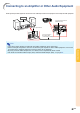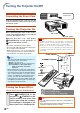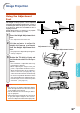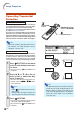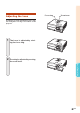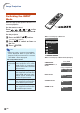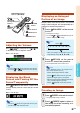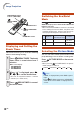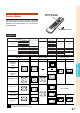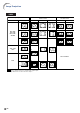XG-C430X/C335X/C330X Operation-Manual GB
Table Of Contents
- Introduction
- Quick Start
- Setup
- Connections
- Basic Operation
- Turning the Projector On/Off
- Image Projection
- Using the Adjustment Feet
- Correcting Trapezoidal Distortion
- Adjusting the Lens
- Switching the INPUT Mode
- Adjusting the Volume
- Displaying the Black Screen and Turning Off the Sound Temporarily
- Displaying an Enlarged Portion of an Image
- Freezing an Image
- Displaying and Setting the Break Timer
- Switching the Eco/Quiet Mode
- Selecting the Picture Mode
- Resize Mode
- Using the Remote Control as the Wireless Computer Mouse
- Useful Features
- Menu Items
- Using the Menu Screen
- Picture Adjustment (“Picture” menu)
- Computer Image Adjustment (“Fine Sync” menu)
- Using the “Options1” Menu
- Checking the Lamp Life Status
- Setting the Resize Mode
- Adjusting the Image Position
- Keystone Correction
- Setting On-screen Display
- Selecting a Startup and Background Image
- Eco/Quiet Mode Setting
- Auto Power Off Function
- Setting the System Sound
- Selecting the Menu Screen Position
- System Lock Function
- Keylock Function
- Direct Power On Function
- Helpful Functions Set during Installation (“Options2” menu)
- Setting a Password
- If You Forget Your Password
- Speaker Setting
- Audio Output Type Setting
- Reversing/Inverting Projected Images
- Fan Mode Setting
- Monitor Output
- LAN/RS232C
- DHCP Client Setting
- Selecting the Transmission Speed (RS-232C)
- TCP/IP Setting
- Confirming the Network Information for the Projector
- Returning to the Default Settings
- Selecting the On-screen Display Language
- Appendix
-37
Basic Operation
Resize Mode
This function allows you to modify or customize
the resize mode to enhance the input image. De-
pending on the input signal, you can choose a
desired image.
COMPUTER
STRETCH
For 4:3 screen For 16:9 screen
Input signal
Image type
NORMAL FULL BORDER
4:3 aspect ratio
5:4 aspect ratio
16:10 aspect ratio
16:9 aspect ratio
: Cutout area on which images cannot be projected
: Area where the signals are off screen
*The Image Shift function can be used for these images.
Computer
Resolution
lower than
XGA
XGA
Resolution
higher than
XGA
SXGA (1280 × 1024)
1280 × 720
Select “Normal”.
1280 × 768
1280 × 800
1360 × 768
1366 × 768
DOT BY DOT
**
**
*
*
4:3 aspect ratio
Other aspect ratios
SVGA (800 × 600)
XGA (1024 × 768)
SXGA (1280 × 960)
SXGA+ (1400 × 1050)
SXGA (1280 × 1024)
1280 × 720
1360 × 768
1366 × 768
1280 × 768
1280 × 800
1024 × 768
968 × 768
1024 × 576
1024 × 578
1024 × 576
1024 × 614
1024 × 640
1024 × 768
768 × 576
—
—
—
960 × 576
922 × 576
1024 × 576
—
—
—
1024 × 576
NORMAL
FULL BORDER STRETCH
RESIZE button
MOUSE/Adjustment
buttons ('/"/\/|)
DOT BY DOT
800 × 600
1024 × 768
1280 × 960
1400 × 1050
1280 × 1024
1280 × 720
1360 × 768
1366 × 768
1280 × 768
1280 × 800