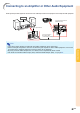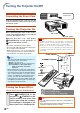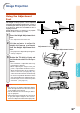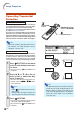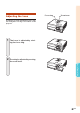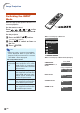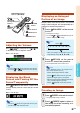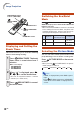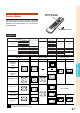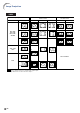XG-C430X/C335X/C330X Operation-Manual GB
Table Of Contents
- Introduction
- Quick Start
- Setup
- Connections
- Basic Operation
- Turning the Projector On/Off
- Image Projection
- Using the Adjustment Feet
- Correcting Trapezoidal Distortion
- Adjusting the Lens
- Switching the INPUT Mode
- Adjusting the Volume
- Displaying the Black Screen and Turning Off the Sound Temporarily
- Displaying an Enlarged Portion of an Image
- Freezing an Image
- Displaying and Setting the Break Timer
- Switching the Eco/Quiet Mode
- Selecting the Picture Mode
- Resize Mode
- Using the Remote Control as the Wireless Computer Mouse
- Useful Features
- Menu Items
- Using the Menu Screen
- Picture Adjustment (“Picture” menu)
- Computer Image Adjustment (“Fine Sync” menu)
- Using the “Options1” Menu
- Checking the Lamp Life Status
- Setting the Resize Mode
- Adjusting the Image Position
- Keystone Correction
- Setting On-screen Display
- Selecting a Startup and Background Image
- Eco/Quiet Mode Setting
- Auto Power Off Function
- Setting the System Sound
- Selecting the Menu Screen Position
- System Lock Function
- Keylock Function
- Direct Power On Function
- Helpful Functions Set during Installation (“Options2” menu)
- Setting a Password
- If You Forget Your Password
- Speaker Setting
- Audio Output Type Setting
- Reversing/Inverting Projected Images
- Fan Mode Setting
- Monitor Output
- LAN/RS232C
- DHCP Client Setting
- Selecting the Transmission Speed (RS-232C)
- TCP/IP Setting
- Confirming the Network Information for the Projector
- Returning to the Default Settings
- Selecting the On-screen Display Language
- Appendix
-36
Displaying and Setting the
Break Timer
This function allows you to show the remaining
time for break during meeting.
1 Press BREAK TIMER. The break
timer starts to count down from 5
minutes.
2 When “ ” is displayed, press
''
''
' ,
""
""
" ,
\\
\\
\ or
||
||
| to set the break timer.
• You can set anywhere between 1 and 60
minutes (in 1 minute units).
3 Press BREAK TIMER to cancel
the break timer.
MOUSE/Adjustment
buttons ('/"/\/|)
PICTURE MODE
button
BREAK TIMER
button
RETURN button
ECO/QUIET button
"On-screen Display
Switching the Eco/Quiet
Mode
Press ECO/QUIET on the remote control or ECO/
QUIET on the projector to switch the Eco/Quiet mode
between on and off.
• When the Eco/Quiet Mode is set to “On”, the sound
of the cooling fan will turn down, the power con-
sumption will decrease, and the lamp life will ex-
tend. (Projection brightness decreases 20%.)
Selecting the Picture Mode
You can select the suitable picture mode for the
projected image, such as movie or video game.
Press PICTURE MODE on the remote
control.
• When pressing PICTURE MODE, the picture
mode changes in order of:
Note
• “sRGB” is displayed only when RGB signal is
input.
• Press
RETURN to return to the “STANDARD”
mode while “Picture Mode” is displayed on the
screen.
STANDARD PRESENTATION MOVIE GAME sRGB
Brightness
80%
100%
On
Off
Power consumption
(When using AC 100V)
300 W
360 W
Lamp life
Approx.
3,000 hours
Approx.
2,000 hours
Image Projection