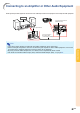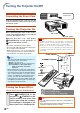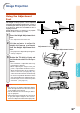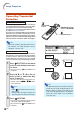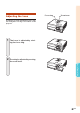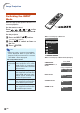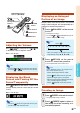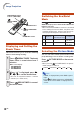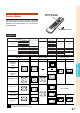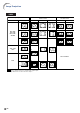XG-C430X/C335X/C330X Operation-Manual GB
Table Of Contents
- Introduction
- Quick Start
- Setup
- Connections
- Basic Operation
- Turning the Projector On/Off
- Image Projection
- Using the Adjustment Feet
- Correcting Trapezoidal Distortion
- Adjusting the Lens
- Switching the INPUT Mode
- Adjusting the Volume
- Displaying the Black Screen and Turning Off the Sound Temporarily
- Displaying an Enlarged Portion of an Image
- Freezing an Image
- Displaying and Setting the Break Timer
- Switching the Eco/Quiet Mode
- Selecting the Picture Mode
- Resize Mode
- Using the Remote Control as the Wireless Computer Mouse
- Useful Features
- Menu Items
- Using the Menu Screen
- Picture Adjustment (“Picture” menu)
- Computer Image Adjustment (“Fine Sync” menu)
- Using the “Options1” Menu
- Checking the Lamp Life Status
- Setting the Resize Mode
- Adjusting the Image Position
- Keystone Correction
- Setting On-screen Display
- Selecting a Startup and Background Image
- Eco/Quiet Mode Setting
- Auto Power Off Function
- Setting the System Sound
- Selecting the Menu Screen Position
- System Lock Function
- Keylock Function
- Direct Power On Function
- Helpful Functions Set during Installation (“Options2” menu)
- Setting a Password
- If You Forget Your Password
- Speaker Setting
- Audio Output Type Setting
- Reversing/Inverting Projected Images
- Fan Mode Setting
- Monitor Output
- LAN/RS232C
- DHCP Client Setting
- Selecting the Transmission Speed (RS-232C)
- TCP/IP Setting
- Confirming the Network Information for the Projector
- Returning to the Default Settings
- Selecting the On-screen Display Language
- Appendix
-30
AC socket
To AC outlet
Turning the Projector On/Off
Info
• If “Direct Power On” is set to “Enable”, the projector
will be turned on automatically when you plug the
power cord into the AC outlet. (See page 50.)
• English is the factory preset language. If you want to
change the on-screen display to another language,
change the language according to the procedure on
page 54.
▼On-screen Display
Info
•
You can unplug the power cord even if the projector is
operating.
•
Even if you unplug the power cord from the projector, the
cooling fan continues to run for a while.
Connecting the Power Cord
Plug the supplied power cord into the AC
socket on the rear of the projector. Then plug
into the AC outlet.
Turning the Projector On
Before performing the steps in this section,
connect any equipment that you use with the
projector. (See pages 23-29.)
Remove the lens cap and press
STANDBY/ON on the projector or
ON on the remote control.
• The power indicator illuminates green.
• After the lamp indicator illuminates, the projec-
tor is ready to start operation.
• When System Lock is set, the keycode input
screen appears. Enter the right keycode to
start projection. See page 49 for details.
Note
• The lamp indicator illuminates or blinks, in-
dicating the status of the lamp.
Green: The lamp is on.
Blinking green: The lamp is warming up.
Red:
The lamp is shut down abnor-
mally or the lamp should be
replaced.
•
When switching on the projector, a slight flicker-
ing of the image may be experienced within the
first minute after the lamp has been illuminated.
This is normal operation as the lamp's control
circuitry is stabilizing the lamp output charac-
teristics. This does not indicate malfunction.
• If the projector is put into standby mode and
immediately turned on again, the lamp may
take some time to illuminate.
Turning the Power Off
(Put-
ting the Projector into Standby Mode)
1 Press STANDBY/ON on the
projector or
STANDBY on the
remote control, then press that
button again while the confirma-
tion message is displayed, to put
the projector into standby mode.
ON button
STANDBY
button
Lamp
indicator
Power indicator
STANDBY/ON button
Power cord
Supplied
accessory