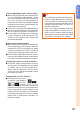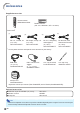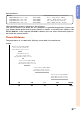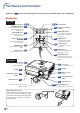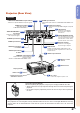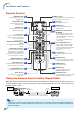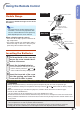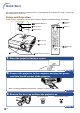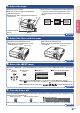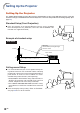XG-C430X/C335X/C330X Operation-Manual GB
Table Of Contents
- Introduction
- Quick Start
- Setup
- Connections
- Basic Operation
- Turning the Projector On/Off
- Image Projection
- Using the Adjustment Feet
- Correcting Trapezoidal Distortion
- Adjusting the Lens
- Switching the INPUT Mode
- Adjusting the Volume
- Displaying the Black Screen and Turning Off the Sound Temporarily
- Displaying an Enlarged Portion of an Image
- Freezing an Image
- Displaying and Setting the Break Timer
- Switching the Eco/Quiet Mode
- Selecting the Picture Mode
- Resize Mode
- Using the Remote Control as the Wireless Computer Mouse
- Useful Features
- Menu Items
- Using the Menu Screen
- Picture Adjustment (“Picture” menu)
- Computer Image Adjustment (“Fine Sync” menu)
- Using the “Options1” Menu
- Checking the Lamp Life Status
- Setting the Resize Mode
- Adjusting the Image Position
- Keystone Correction
- Setting On-screen Display
- Selecting a Startup and Background Image
- Eco/Quiet Mode Setting
- Auto Power Off Function
- Setting the System Sound
- Selecting the Menu Screen Position
- System Lock Function
- Keylock Function
- Direct Power On Function
- Helpful Functions Set during Installation (“Options2” menu)
- Setting a Password
- If You Forget Your Password
- Speaker Setting
- Audio Output Type Setting
- Reversing/Inverting Projected Images
- Fan Mode Setting
- Monitor Output
- LAN/RS232C
- DHCP Client Setting
- Selecting the Transmission Speed (RS-232C)
- TCP/IP Setting
- Confirming the Network Information for the Projector
- Returning to the Default Settings
- Selecting the On-screen Display Language
- Appendix
-16
Quick Start
7 STANDBY
button
3 ON button
6 COMPUTER 1
button
37 STANDBY/ON button
6 INPUT buttons
6 ENTER button
4 Height Adjustment buttons
5 Zoom knob
5 Focus ring
4 Tilt dial
Page 18
1. Place the projector facing a screen
Pages 23, 30
Page 30
On the remote controlOn the projector
This section shows the basic operation (projector connecting with the computer). For details, see the page
described below for each step.
Setup and Projection
In this section, connection of the projector and the computer is explained using one example.
2. Connect the projector to the computer and plug the power
cord into the AC socket of the projector
3. Remove the lens cap and turn the projector on
When connecting equipment other than the computer, see pages 25, 28 and 29.