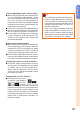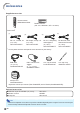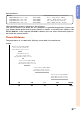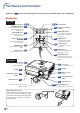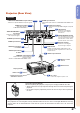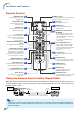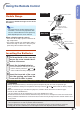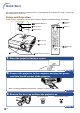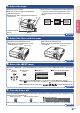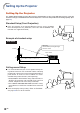XG-C430X/C335X/C330X Operation-Manual GB
Table Of Contents
- Introduction
- Quick Start
- Setup
- Connections
- Basic Operation
- Turning the Projector On/Off
- Image Projection
- Using the Adjustment Feet
- Correcting Trapezoidal Distortion
- Adjusting the Lens
- Switching the INPUT Mode
- Adjusting the Volume
- Displaying the Black Screen and Turning Off the Sound Temporarily
- Displaying an Enlarged Portion of an Image
- Freezing an Image
- Displaying and Setting the Break Timer
- Switching the Eco/Quiet Mode
- Selecting the Picture Mode
- Resize Mode
- Using the Remote Control as the Wireless Computer Mouse
- Useful Features
- Menu Items
- Using the Menu Screen
- Picture Adjustment (“Picture” menu)
- Computer Image Adjustment (“Fine Sync” menu)
- Using the “Options1” Menu
- Checking the Lamp Life Status
- Setting the Resize Mode
- Adjusting the Image Position
- Keystone Correction
- Setting On-screen Display
- Selecting a Startup and Background Image
- Eco/Quiet Mode Setting
- Auto Power Off Function
- Setting the System Sound
- Selecting the Menu Screen Position
- System Lock Function
- Keylock Function
- Direct Power On Function
- Helpful Functions Set during Installation (“Options2” menu)
- Setting a Password
- If You Forget Your Password
- Speaker Setting
- Audio Output Type Setting
- Reversing/Inverting Projected Images
- Fan Mode Setting
- Monitor Output
- LAN/RS232C
- DHCP Client Setting
- Selecting the Transmission Speed (RS-232C)
- TCP/IP Setting
- Confirming the Network Information for the Projector
- Returning to the Default Settings
- Selecting the On-screen Display Language
- Appendix
-13
Introduction
Projector (Rear View)
* Using the Kensington Lock
• This projector has a Kensington Security Standard connector for use with a Kensington MicroSaver Security
System. Refer to the information that came with the system for instructions on how to use it to secure the
projector.
55
Intake vent
Carrying handle
15
Remote control
sensor
55
Exhaust vent
30
AC socket
Connect the supplied power cord.
* Kensington Security
Standard connector
LAN terminal
Terminal for controlling the
projector using a computer
via network.
28
RS-232C terminal
Terminal for controlling the
projector using a computer.
27
USB terminal
Terminal connecting with the USB terminal on the
computer for using the supplied remote control as the
computer mouse.
39
COMPUTER/COMPONENT 2 input terminal
Terminal for Computer RGB and Component signals.
23
·
25
24
·
25
23
·
25
23
·
25
DVI-D input terminal
Terminal for DVI Digital RGB and Digital Component
signals.
WIRED REMOTE terminal
For connecting the remote control
to the projector when the signals
from the remote control cannot
reach the remote control sensor.
14
AUDIO input terminal
Shared audio input terminal for COMPUTER/COMPONENT 2 and
DVI-D.
25
AUDIO output terminal
29
COMPUTER/COMPONENT 1
input terminal
Terminal for Computer RGB
and Component signals.
AUDIO input terminal
Audio input terminal for
COMPUTER/COMPONENT 1.
S-VIDEO input terminal
26
VIDEO input terminal
26
AUDIO input terminal
for Video
26
AUDIO input terminal
for S-video
26
28
MONITOR output terminal
Output terminal for Computer RGB and
Component signals.
Shared for COMPUTER/COMPONENT 1 and 2.
Terminals
Using the Carrying Handle
When transporting the projector, carry it by the carrying handle on the side.
• Always put on the lens cap to prevent damage to the lens when transporting the
projector.
• Do not lift or carry the projector by the lens or the lens cap as this may damage
the lens.