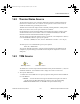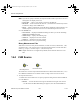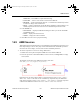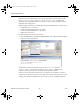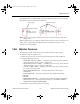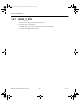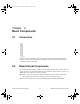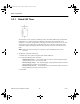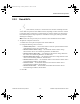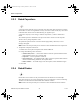Programming instructions
Source Components
Multisim Component Reference Guide 1-48 ni.com
Note If you do not specify a filename, the component behaves like an open circuit. An error
message does not display in this case.
•
Preview Data — select to view the file’s contents in the Va l ue tab.
•
Reload File — click to reload the file when the .tdm file has been edited and you wish
to reflect the changes in the TDM Source.
•
Repeat — enable to continuously run the file during simulation. If this checkbox is not
enabled, output from the source will cease once the final data pair has been read.
3. In the Channel area:
•
Select Channel — displays the Select Trace dialog box where you can edit the Group,
Channel X and Channel Y settings.
•
Channel Group — displays the selected group.
•
Channel X — displays the selected x channel.
•
Channel Y — displays the selected y channel.
4. Click OK to close the source’s properties dialog.
Binary Measurement Files
When data is saved as a binary measurement file, two files are created; a header file (.tdm)
and a binary file (
.tdx). For this source to function both of these files, with the same base
name (e.g.,
sample.tdm and sample.tdx) must be present .
Note Implicit channels are not supported. By default, the first channel will be the x-axis
data.
1.44 LVM Source
The LVM source is used to input National Instruments text-based measurement files (.lvm)
into a Multisim simulation. It is available as both a voltage source and a current source.
To set up the LVM source:
1. Double-click on the LVM source to open its properties dialog box and click the Valu e tab.
2. In the File area:
•
Filename — click on the button to the right of this field and navigate to the desired
.lvm file. When the Select Trace dialog box appears, enter the desired Section and
LVM Voltage Source
LVM Current Source
ComponentRef.book Page 48 Thursday, December 7, 2006 10:12 AM