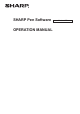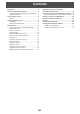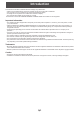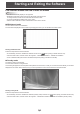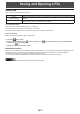Operating instructions
9
E
n
Function buttons displayed with “Customize toolbar”.
“Customize toolbar” (page 33) can be used to change the function buttons that appear on the toolbar.
Button Function Page
Save PDF/image Save the data as other than a Whiteboard le (SWS le). 10
Save to the same le* Save the data to the same Whiteboard le (SWS le).
10
Save as a new le* Save the data as a new Whiteboard le (SWS le).
10
Open as a new SWS le*
Open a new Whiteboard le (SWS le).
11
Add to the current sheet*
Open a Whiteboard le (SWS le) as a newly added sheet.
11
Split screen*
Show Pen Software in a half-screen. 25
Text box Enter text. 17
Drawing Object Enter a shape. 16
Figure pen Automatically form a shape drawn by hand. 17
Insert Image The “
Screen Capture
”
*
or “Insert an image le” selection screen appears. 18
Insert an image le
Paste an image on a sheet. 18
Screen Capture*
Capture the currently displayed image and paste it on a sheet. 19
Line/Arrow Draw a line / arrow.
16
* Only appears in whiteboard mode.