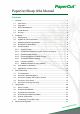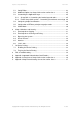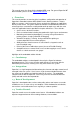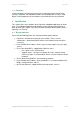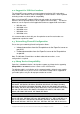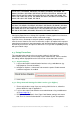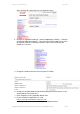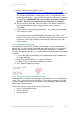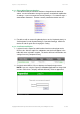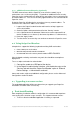User manual
PaperCut - Sharp OSA Manual 2014-12-24
Copyright © 2009-2014 PaperCut Software International Pty. Ltd., All Rights Reserved. 8 of 38
9. Under ‘Address for Web Service’, enter:
http://<server-ip>:9191/device/sharp_osa3/soap?name=Level1+Copier
where “Level1+Copier” is the name of the device that will appear in PaperCut.
This may be replaced with a custom name, such as a name based on the
MFD’s physical location. Using the same name as the copier’s print queue is
recommended. IMPORTANT: Do not use spaces in the device name in
the URL. Spaces may be represented by using a plus (+) character.
10. The timeout value should be set to 30 seconds. This defines how long the
copier will wait before an error is displayed if the server is down or
unavailable.
11. Press “Submit”, and then press “Reboot Now”. The reboot process will take
30 seconds to 1 minute.
If you receive an error like “ERROR[5000]: Processing is in motion. This
function cannot be executed.” then check the display panel of the device and
ensure the “COPY” tab is selected. Other tabs may lock parts of the web
admin interface.
2.5.3 Recommended Changes
Users would normally log out of the MFP interface by pressing the logout button. If
however the user was to forget and walked away from the device, an inactivity timer
would log the user out. The default inactivity timeout is 60 seconds. To improve
security in line with best practice, it is recommended to set this timeout to 30 seconds
as follows:
1. Log in to the copier’s web interface as an administrator using a web browser
(e.g. http://copier-ip/ ).
2. Navigate to ‘System Settings ‘ -> ‘Operation Settings’
3. Change the 60 sec. Auto Clear Setting to 30 seconds.
4. Press Submit to apply the changes.
2.5.4 Recommended Service Mode Changes
The Sharp MFP inactivity timeout only triggers by default if the user actually performs
a copy. This is not usually what users expect. To change this behavior so that the
user will be logged out even if they do not perform any copying the following service
mode setting should be change.
To make this setting ask your Sharp service technician to:
Access Test Simulation 55-03
Select soft switch 1
Change bit 5 to 1