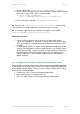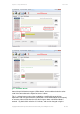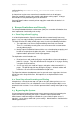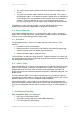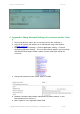User manual
PaperCut - Sharp OSA Manual 2014-12-24
Copyright © 2009-2014 PaperCut Software International Pty. Ltd., All Rights Reserved. 35 of 38
and will investigate other options. If you have a few ideas, please send them through.
When using the Config Editor, not all of the expected options are visible.
Please make sure that you have configured the correct URLs for the Application UI and Web
Service as shown in Section 2.5 – Step 10. Take note of the correct URL for your specific
version of OSA.
On some copiers, when the LCD screen is in power save, swiping a card does not
work or asks me to associate the card with a user account.
Some Sharp devices have the ability to power down the LCD but not the copier. When a
card is swiped, the first character of the card number is not received.
You can configure this behavior via the User Web Interface -> System Settings -> Energy
Save.
I have had a Card Reader on my copier for
a while now I’ve just installed PaperCut but
it doesn’t work. I’ve enabled the checkbox
for Card Authentication on the Devices tab.
It’s been reported that if you used a card
reader for the internal accounting capabilities
of the device that you will need to disable the
card reader functionality on the copier and
then PaperCut can use it.
You can find this setting via User Control ->
Card Type / Card Reader Settings. This is
shown on the right.
A. Appendix: Supported Authentication Card Readers
Sharp devices support keyboard emulating USB card readers, including but not limited to:
Elatec TWN3 prox card readers
MAGTEK Swipe Reader Model # 21040110
RF IDEAS AIR ID Enroll Proximity Reader Model # RDR-7081AKU
Other keyboard emulating USB card readers may work, but should be tested prior to
deployment.
Supporting Card Reader authentication is as easy as:
1. Connecting a supported card reader to the device via the USB port (Note: On some
devices this is hidden under a sticker on the side panel).
2. Enabling Swipe card as an Authentication method under the device’s configuration in
PaperCut’s web interface.
3. Ensure the card number, as read by the reader, is loaded into the Card Number field
in the PaperCut database (or consider using user self-association).