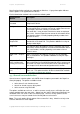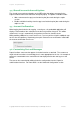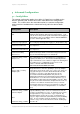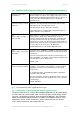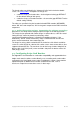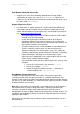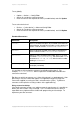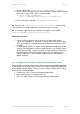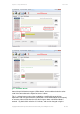User manual
PaperCut - Sharp OSA Manual 2014-12-24
Copyright © 2009-2014 PaperCut Software International Pty. Ltd., All Rights Reserved. 29 of 38
1. Create a file text file [install-path]/server/custom/card.js
2. Define a single JavaScript function in this file called “convert” It should accept
and return a single string. Here is a trivial example:
function convert(cardNumber) {
return cardNumber.substring(3,10).toLowerCase();
}
3. Enter a converter in the form: javascript:custom/card.js
Tip: Check the file [install-path]/server/log/server.log when testing.
Any scripting errors will be displayed as warning messages in the log.
Tip: A Javascript script may also be included in the pipeline. For example
ascii-enc|hex2dec|javascript:custom/card.js
Other advanced notes
If both a regular expression and a converter are defined, the regular
expression is applied first. This means a regular expression can be used to
clean up the input (e.g. remove checksum or delimiters) before passing to a
converter.
In some special situations a custom JavaScript implementation may not be
enough. For example there may be a requirement to use a 3rd party system
to decrypt the number. PaperCut includes an advanced plugin architecture
that the PaperCut Software development team uses to implement these
advanced converters. Please contact support to discuss development
options and costs.
5.5 Configuration of RFIdeas pcSwipe magstripe reader
For the RFIdeas magstripe reader to work with the PaperCut embedded application
on the Sharp LCD, the card reader must be re-configured using the pcSwipeConfig
utility available from the RFIdeas web site. Use this utility to configure the reader as
pictured in the screenshots below.
Enable fields 1 & 2 as shown and disable all other fields.
Make other changes has highlighted in RED.
Press the “Flash” button to save configuration to the card reader.