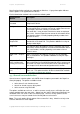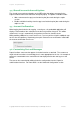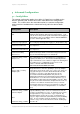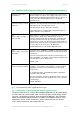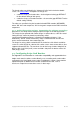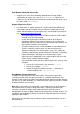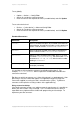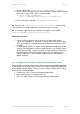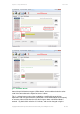User manual
PaperCut - Sharp OSA Manual 2014-12-24
Copyright © 2009-2014 PaperCut Software International Pty. Ltd., All Rights Reserved. 28 of 38
To set globally:
Options -> Actions -> Config Editor
Search for “ext-device.card-no-converter”
Enter the name of the required converter (see table below) and click Update
To set at the device level:
Devices -> [select device] -> Advanced Config Editor
Search for “ext-device.card-no-converter”
Enter the name of the required converter (see table below) and click Update
Standard Converters
Convertor
Description
hex2dec
Convert a hexadecimal (base 16) encoded card number to
decimal format. Hexadecimal numbers usually contain 0-9
and A-F. This will convert “946EBD28” to “2490285352”.
dec2hex
Convert a decimal encoded card number to hexadecimal
format. This will convert “2490285352” to “946EBD28”.
ascii-enc
Unpack an ASCII encoded card number string. E.g. given
the number “3934364542443238”, the ASCII code “39” is
converted to 9, “34” -> 4, “45” -> E, with the entire number
resulting in “946EBD28”.
javascript:<path>
Advanced: Define a custom conversion function in
JavaScript (see below)
It is possible to chain or pipeline converters by delimiting with a pipe (|). For
example, ascii-enc|hex2dec will first unpack the encoded ASCII number then
convert it to a decimal.
Tip: Not sure which converter to use? Often trial and error is a good approach. After
presenting a card, the number will appear in an application logger message with
conversions applied (assuming the card is unknown to the system). Try different
converters and inspect the resulting numbers in the application log.
Using custom JavaScript
If the inbuilt converter functions are unable to meet the requirements, it is possible to
define your own function using JavaScript. This is an advanced exercise and it is
expected that any implementer be familiar with programming and JavaScript. To
implement your own converter: