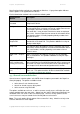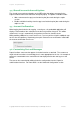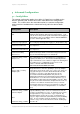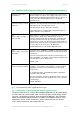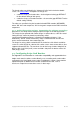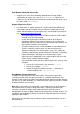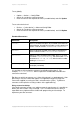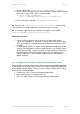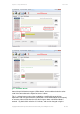User manual
PaperCut - Sharp OSA Manual 2014-12-24
Copyright © 2009-2014 PaperCut Software International Pty. Ltd., All Rights Reserved. 26 of 38
The header colors are defined in the “Advanced Config” tab in the device details
screen, see Config Editor. The options to change are:
ext-device.sharp_osa.header.color – the background color (type DEFAULT
for the default setting of dark green)
ext-device.sharp_osa.header.textcolor – the text color (type DEFAULT for the
default setting of white)
The colors are specified using the hexadecimal web/HTML notation (#RRGGBB)
where “RR” is the red component, “GG” is the green component and “BB” is the blue
component.
5.3.2 Earlier Sharp OSA versions: Customizing the welcome screen logo
On power on, the Sharp device displays PaperCut’s logo on the welcome screen.
This image can be replaced with another image. In order to do so, a GIF file named
“background.gif” has to be placed into a directory called
“server/custom/web/device/sharp” in PaperCut’s installation directory. If the
subdirectory “device” and/or the directory “sharp” contained therein do not exist
under “server/custom/web” then create them first.
The image has to be a black-and-white GIF file for devices with a black-and-white
screen or a color GIF file for a device with a color screen. Some newer devices also
support animated GIF files. The maximum size for the image is 640 x 190 pixels for
devices with a half-VGA (small) screen and 630 x 336 pixels for devices with a full-
VGA (large) screen.
5.4 Configuring Swipe Card Readers
See Appendix A for information on card reader compatibility and supported devices.
Swipe cards contain numbers used to identify users according to the card number
configured in the User Details screen under “Card/Identity” number. Some readers
report information in addition to the number encoded on the card, such as
checksums. PaperCut can treat these cases in three ways: