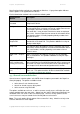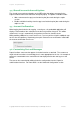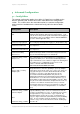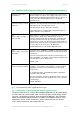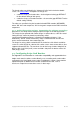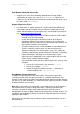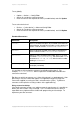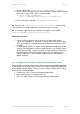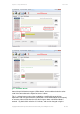User manual
PaperCut - Sharp OSA Manual 2014-12-24
Copyright © 2009-2014 PaperCut Software International Pty. Ltd., All Rights Reserved. 25 of 38
5.2 Additional Options for Sharp OSA versions earlier than 3
ext-device-msg.copier-
enabled-text
The text displayed on the ‘copier enabled screen’ (the screen
when the device is ready for use/copying). This can be used to
provide specific information about using the device. Use “\n” to
create a new line. Default: DEFAULT (uses the default
application text).
ext-device.sharp_osa.start-
with-card
Set this to “Y” to skip the welcome and login choice screens
and start from the card swipe login screen.
This will only take effect if card login is enabled.
If auto-login has been configured this setting will be ignored
and the welcome screen will show.
ext-
device.sharp_osa.swipe_c
ard_message
When asking for a swipe card to be swiped through an attached
card reader, the Sharp device will display the on-screen
message “Please swipe card and press OK”. This option lets
you specify another message up to 30 characters in length.
This may be necessary e.g. when your card reader attaches a
carriage return character to the card number in which case it is
not necessary for the user to press the OK button.
Default: DEFAULT (uses the default application text).
ext-
device.sharp_osa.accounts
-initial-tab
Set this to “LIST”, “SEARCH” or “CODE” to make the Account
Selection screen start on the From List, Search or By Code tab
respectively.
If you have many Shared Accounts then you may wish to set
this to “SEARCH”. An example of this would be legal firms who
use Shared Accounts for matter codes.
Default: “LIST”
ext-device.
sharp_osa.1byte-keyboard
Set the default soft keyboard to single-byte for double-byte
languages, such as Chinese and Japanese, for the following
input fields: username, id (if not masked), account search,
account code.
“Y” enables this option. “N” disables this option. “DEFAULT”
selects the factory default.
The factory default is currently to disable this feature. This may
change in the future based on feedback from users of double-
byte languages
Default: “DEFAULT”
5.3 Customizing the Application Logo
5.3.1 Sharp OSA 3: Customizing the header logo and colors
The green header of each screen of the embedded application can be replaced with
a custom logo and custom header colors. For the logo, place a PNG image named
“logo.png”, not higher than 45 pixels and not wider than 200 pixels, into a directory
called “server/custom/web/device/sharp” in PaperCut’s installation directory. If the
subdirectory “device” and/or the directory “sharp” contained therein do not exist
under “server/custom/web” then create them first.