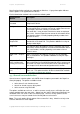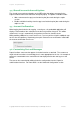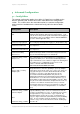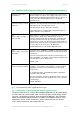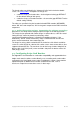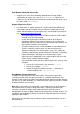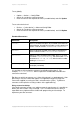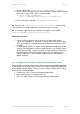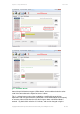User manual
PaperCut - Sharp OSA Manual 2014-12-24
Copyright © 2009-2014 PaperCut Software International Pty. Ltd., All Rights Reserved. 24 of 38
reference.paper-size
Default for ext-device.sharp_osa.limit-reference.duplex: N (No)
Default for ext-device.sharp_osa.limit-reference.paper-size in
North America: Letter
Default for ext-device.sharp_osa.limit-reference.paper-size
worldwide: A4
ext-device.sharp_osa.max-
expected-job-time-secs
When a user performs a job at a Sharp OSA device PaperCut
will wait for the device to call back and report that the job has
finished before the job is logged. If the device does not call
back for some reason (e.g. due to a network failure), PaperCut
will fall back to a polling mode and begin to regularly query the
device for the job status. This setting controls the amount of
time (in seconds) PaperCut will wait for the device to call back
before switching to polling mode. Default: 600
ext-device.card-no-regex
See chapter 5.4 “Configuring Swipe Card Readers”
ext-device.card-self-
association.use-secondary-
card-number
Select whether user self-association should occupy the primary
or secondary card number. It overrides the global setting unless
the keyword "GLOBAL" is specified. This is useful when there is
a mix of different non-configurable card readers that read
different numbers from an ID card.
Set to "Y" to use the secondary card number, "N" to use the
primary card number. Default: "GLOBAL" to defer to the global
configuration option.
ext-
device.sharp_osa.show-
welcome
Set this to “N” to skip the welcome screen that shows
instructions to the user and asks them to press “Start”. The
device will immediately show whatever authentication options
have been configured except when auto-login has been
configured in which case the setting will be ignored and the
start screen will always show.
ext-
device.sharp_osa.allow-on-
device-print-for-restricted-
users
Set this to “Y” to allow restricted users to print from the copier.
This includes printing of documents retrieved from the copier
disk drive, from USB sticks inserted in the copier, from the
copier’s network folder and from FTP (for copiers that have
these features). If this is not set to “Y” then only unrestricted
users will be allowed to print from these sources.
ext-device.sharp_osa.skip-
release-screen-when-no-
jobs
Set this to “Y” to skip the print release screen if there are no
jobs waiting. This is useful for devices used mostly for copying
and rarely for print release. Using this option on devices
commonly used for print release is not recommended as users
may be confused if they expect to see the print release screen
but it is skipped. Default: “N”.
ext-
device.sharp_osa.create-
limit-jobs
Set this to “Y” to create “Limit” jobs on the MFP when copying,
scanning or faxing jobs would cause a PaperCut Restricted
user’s PaperCut balance to be exceeded. Pre-OSA4 MFPs
always do this so this flag has no effect for them. This flag
could be used to give consistent behavior across OSA4 and
pre-OSA MFPs.