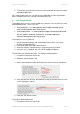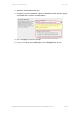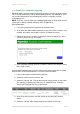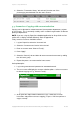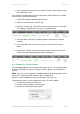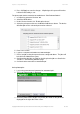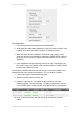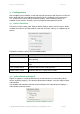User manual
PaperCut - Sharp OSA Manual 2014-12-24
Copyright © 2009-2014 PaperCut Software International Pty. Ltd., All Rights Reserved. 18 of 38
At the photocopier:
1. Log in using username and password as ‘testusersimple’.
2. At this point the copier will be enabled for usage (if the release station is also
enabled, then select “Use Copier Functions” to enable the copier).
3. When the copier becomes enabled, it will show the copy settings screen.
Scanning and faxing are activated by pressing the “IMAGE SEND” button on
the panel. Please refer to your copier manual on the details of scan and fax
operations.
5. Once completed scanning and faxing return to the copy screen by pressing
the “COPY” button on the device panel and then press the “LOGOUT” button
to return to the Welcome screen.
In the PaperCut administration interface verify that the scan and fax activities were
recorded and the user’s account was deducted. This can be done as follows:
7. Log in to the PaperCut administration interface.
8. Select the device from the “Devices” tab.
9. Select the “Job Log” tab. This will list all recent activity on the copier,
including copying, scanning and faxing. The jobs just performed as the test
user should be listed. Verify the details of the jobs that were just performed.
10. Click on the user’s name in the user column to view the user’s account
details.