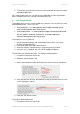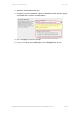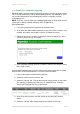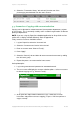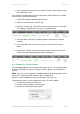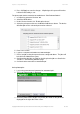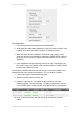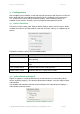User manual
PaperCut - Sharp OSA Manual 2014-12-24
Copyright © 2009-2014 PaperCut Software International Pty. Ltd., All Rights Reserved. 17 of 38
4. Confirm the release of the print job by pressing the “Print” button below the
details.
5. The job will then print.
6. Try cancelling a job, by selecting it and then selecting the “Cancel Job”
button.
7. The job will be cancelled, and will not print.
3.5 Scenario 4: Scanning and faxing
Sharp devices can also scan documents and send them by email. If a phone line is
attached, they can send faxes. You can enable tracking scanning and faxing. Users
can be prevented from scanning or faxing when they are out of credit.
To enable tracking of scans and faxes:
1. In PaperCut, select the “Devices” tab.
2. Select the MFD device.
3. Under “Device function” tick “Track & control scanning” and tick “Track &
control faxes”.
4. Select the charging type “advanced” in both cases and set some numbers for
page costs and thresholds. The cost after the threshold should be lower than
the standard cost as it represents a volume discount. As an example, the
screen shot below shows that the first page of a fax is charged at $0.20 and
any subsequent page at $0.10.