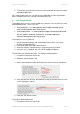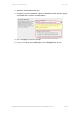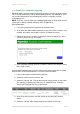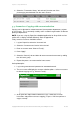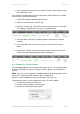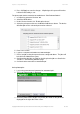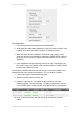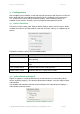User manual
PaperCut - Sharp OSA Manual 2014-12-24
Copyright © 2009-2014 PaperCut Software International Pty. Ltd., All Rights Reserved. 14 of 38
6. Select the “Transaction History” tab and verify that the cost of the
photocopying was deducted from the user’s account.
3.3 Scenario 2: Copying with account selection
Copying can be allocated to “shared accounts” that represent departments, projects
or cost centers. This is commonly used by staff in academic organizations to allocate
printing to departments.
NOTE: If you are using the PaperCut embedded application for Sharp OSA versions
earlier than 3, displays will look differently. Refer to appendix 0.
Firstly some test accounts should be created:
1. Log into PaperCut, select the “Accounts” tab.
2. Select the “Create account” action link on the left.
3. Enter an account name “Science Faculty”.
4. Press “Apply”.
5. Select the “Security” tab and allow all users to access that account by adding
the “All Users” group.
6. Repeat the process to create another few accounts.
At the photocopier:
1. Log in using username and password as ‘testuseradvanced’.
2. The next screen will display the account selection options. Select an account
to allocate copying to. E.g. “Science Faculty”.
3. At this point the copier will be enabled for usage. Follow the onscreen
instructions and perform some test copying (i.e. press “OK” then perform a
copy as normal).