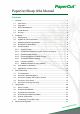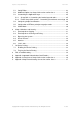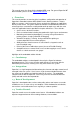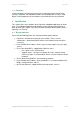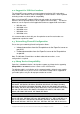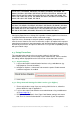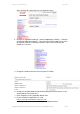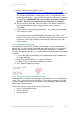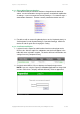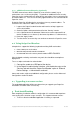PaperCut Sharp OSA Manual Contents 1 2 3 4 5 Overview ........................................................................................................... 3 1.1 Consistency: ............................................................................................... 3 1.2 Integration: .................................................................................................. 3 1.3 Rate of development: ................................................................................
PaperCut - Sharp OSA Manual 6 7 2014-12-24 5.1 Config Editor ............................................................................................. 23 5.2 Additional Options for Sharp OSA versions earlier than 3 ......................... 25 5.3 Customizing the Application Logo ............................................................. 25 5.3.1 Sharp OSA 3: Customizing the header logo and colors ...................... 25 5.3.
PaperCut - Sharp OSA Manual 2014-12-24 This manual covers the Sharp OSA embedded MFD setup. For general PaperCut MF documentation, please see the PaperCut MF manual. 1 Overview This manual provides an overview of the installation, configuration and operation of PaperCut’s embedded software MFD (Multi-Function Device) solutions. Today’s MFDs are smarter – they have touch screens and offer the ability to run applications directly on the device.
PaperCut - Sharp OSA Manual 2014-12-24 1.5 Security: A large percentage of PaperCut’s user base is in Education environments where security is important. All embedded solutions are developed with security in mind. Where security objectives can’t be satisfied, any deficiencies are fully disclosed. 2 Installation This section covers the installation of the PaperCut embedded application for Sharp OSA.
PaperCut - Sharp OSA Manual 2014-12-24 2.2 Support for USB Card readers The Sharp MFP range supports common keyboard emulating USB card readers. Card readers from RFIdeas, Elatec and Magtek are known to work. Other keyboard emulating reader must be tested for compatibility. Most recent Sharp MFP support USB based card readers for authentication. However some of the older devices do not support USB card readers.
PaperCut - Sharp OSA Manual 2014-12-24 MX-410x, MX-M450N, MX-M450U, MX-M453, MX-M464, MX-500x, MX-M503, MX51xxN Series, MX-M550N, MX-M550U, MX-M564, MX-M564N, MX-M620N, MXM620U, MX-M623, MX-M700N, MX-M700U, MX-M753, MX-M753N, MX-M850, MXM950, MX-M1100, MX-1800N, MX-2300N, MX-2614, MX-2700N, MX-3500N, MX3501N, MX-4100N, MX-4101N, MX-4500N, MX-4501N, MX-5001N, MX-5500N, MX6200N, MX-6201N, MX-7000N, MX-7001N Other Areas MX-M264, MX-M314, MX-M350N, MX-M350U, MX-M354N, MX-M450N, MX-M450U, MX-M464, MX-M550N, MX
PaperCut - Sharp OSA Manual 2014-12-24 does not have this setting then you can ignore this item) 4. Navigate to ‘Application Settings -> External Applications Settings -> External Accounting Application Settings’. This menu item will only appear if you have Sharp OSA External Accounting installed; if it does not exist contact your vendor for assistance. 5. Change the ‘External Account Control’ option to ‘Enable’. 6.
PaperCut - Sharp OSA Manual 2014-12-24 9. Under ‘Address for Web Service’, enter: http://:9191/device/sharp_osa3/soap?name=Level1+Copier where “Level1+Copier” is the name of the device that will appear in PaperCut. This may be replaced with a custom name, such as a name based on the MFD’s physical location. Using the same name as the copier’s print queue is recommended. IMPORTANT: Do not use spaces in the device name in the URL. Spaces may be represented by using a plus (+) character. 10.
PaperCut - Sharp OSA Manual 2014-12-24 2.5.5 Sharp Miscellaneous Settings 1. If the administrator password has not been changed from the default of ‘admin’ it is recommended to change it to prevent unauthorized modification of settings. It can be changed via ‘Security Settings -> Password Change -> Administrator Password’. Choose a secure password and take note of it. 2.
PaperCut - Sharp OSA Manual 2014-12-24 2.5.7 Additional Network Security (optional) The MFP communicates with the PaperCut server over the network (e.g. to authenticate users or release print jobs). To provide an additional level of security, PaperCut may be configured to only allow device connections from a restricted range of network addresses. This ensures that only approved devices are connected to the PaperCut server. By default PaperCut will allow device connections from any network address.
PaperCut - Sharp OSA Manual 2014-12-24 2. To familiarize yourself with the features and functionality of PaperCut and the embedded application. This section outlines four test scenarios that are applicable for most organizations. Please complete all the test scenarios relevant for your site. 3.1 Test Preparation To complete these tests it is recommended to use two test users so that each can be configured differently.
PaperCut - Sharp OSA Manual 2014-12-24 2. Select the ‘testuseradvanced’ user. 3. Change the “Account Selection” option to “Standard account selection popup” and enable all the account selection options. 4. Press OK/Apply to save the changes. 5. If any user settings were modified press the OK/Apply button to save. Copyright © 2009-2014 PaperCut Software International Pty. Ltd., All Rights Reserved.
PaperCut - Sharp OSA Manual 2014-12-24 3.2 Scenario 1: Standard copying Standard copying involves monitoring/charging printing to a user’s personal account. This is the most commonly used for student printing or basic staff monitoring. Users can also be configured for unrestricted printing, which is commonly used for staff/employee use. NOTE: If you are using the PaperCut embedded application for Sharp OSA versions earlier than 3, displays will look differently. Refer to appendix 0. At the photocopier: 1.
PaperCut - Sharp OSA Manual 2014-12-24 6. Select the “Transaction History” tab and verify that the cost of the photocopying was deducted from the user’s account. 3.3 Scenario 2: Copying with account selection Copying can be allocated to “shared accounts” that represent departments, projects or cost centers. This is commonly used by staff in academic organizations to allocate printing to departments.
PaperCut - Sharp OSA Manual 2014-12-24 4. Once completed copying press the “LOGOUT” button on the device to return to the Welcome screen. In the PaperCut administration interface verify that the copier activity was recorded and the user’s account was deducted. 1. Log in to the PaperCut administration interface. 2. Select the device from the “Devices” tab. 3. Select the “Job log” tab. This will list all recent copying activity on the copier. The copying just performed as the test user should be listed. 4.
PaperCut - Sharp OSA Manual 2014-12-24 4. Press OK/Apply to save the changes. All printing to this queue will now be held until released by a user. The photocopier device must also be enabled as a “Print Release Station”: 1. 2. 3. 4. In PaperCut, select the “Devices” tab. Select the MFD device. Under “Device function” tick “Enable print release”. Select the print queue that was enabled for hold/release above. The device will allow jobs on the selected queues to be released. 5. Press “OK” to save. 6.
PaperCut - Sharp OSA Manual 2014-12-24 4. Confirm the release of the print job by pressing the “Print” button below the details. 5. The job will then print. 6. Try cancelling a job, by selecting it and then selecting the “Cancel Job” button. 7. The job will be cancelled, and will not print. 3.5 Scenario 4: Scanning and faxing Sharp devices can also scan documents and send them by email. If a phone line is attached, they can send faxes. You can enable tracking scanning and faxing.
PaperCut - Sharp OSA Manual 2014-12-24 At the photocopier: 1. Log in using username and password as ‘testusersimple’. 2. At this point the copier will be enabled for usage (if the release station is also enabled, then select “Use Copier Functions” to enable the copier). 3. When the copier becomes enabled, it will show the copy settings screen. Scanning and faxing are activated by pressing the “IMAGE SEND” button on the panel. Please refer to your copier manual on the details of scan and fax operations. 5.
PaperCut - Sharp OSA Manual 2014-12-24 11. Select the “Job log” tab to display all activity for the user. 12. Select the “Transaction History” tab and verify that the cost of the scans and faxes was deducted from the user’s account. Copyright © 2009-2014 PaperCut Software International Pty. Ltd., All Rights Reserved.
PaperCut - Sharp OSA Manual 2014-12-24 4 Configuration After completing the Installation section and registering the device with PaperCut, it will have been configured with reasonable default settings that are suitable for most environments. This section covers how to change the default settings. All the following settings are available via the device’s ‘Summary’ tab in the PaperCut administration interface. 4.
PaperCut - Sharp OSA Manual 2014-12-24 Not all authentication methods are supported on all devices. A grayed-out option indicates that the option is not supported on this device. Each authentication method is discussed in the following table. Authentication Method Description Username and password The user may use their domain/network username and password to log into the device. Identity number The user may log in with their identity number.
PaperCut - Sharp OSA Manual 2014-12-24 4.4 Shared Account Advanced Options The shared account advanced options at the MFD mirror the options presented in the PaperCut Advanced Account Selection client print popup. The options available include: Add a comment to the copy/scan/fax/device print jobs made during the copier session. Enable or disable invoicing of to the copy/scan/fax/device print jobs made during the copier session. 4.
PaperCut - Sharp OSA Manual 2014-12-24 5 Advanced Configuration 5.1 Config Editor The common configuration options for a device in PaperCut are available on the device’s ‘Summary’ tab, and are discussed in more detail in the Configuration section. This section covers the more advanced or less common configuration options which are available via the ‘Advanced Config’ tab in the device details screen. Config name Description ext-device-msg.
PaperCut - Sharp OSA Manual reference.paper-size 2014-12-24 Default for ext-device.sharp_osa.limit-reference.duplex: N (No) Default for ext-device.sharp_osa.limit-reference.paper-size in North America: Letter Default for ext-device.sharp_osa.limit-reference.paper-size worldwide: A4 ext-device.sharp_osa.maxexpected-job-time-secs When a user performs a job at a Sharp OSA device PaperCut will wait for the device to call back and report that the job has finished before the job is logged.
PaperCut - Sharp OSA Manual 2014-12-24 5.2 Additional Options for Sharp OSA versions earlier than 3 ext-device-msg.copierenabled-text The text displayed on the ‘copier enabled screen’ (the screen when the device is ready for use/copying). This can be used to provide specific information about using the device. Use “\n” to create a new line. Default: DEFAULT (uses the default application text). ext-device.sharp_osa.
PaperCut - Sharp OSA Manual 2014-12-24 The header colors are defined in the “Advanced Config” tab in the device details screen, see Config Editor. The options to change are: ext-device.sharp_osa.header.color – the background color (type DEFAULT for the default setting of dark green) ext-device.sharp_osa.header.
PaperCut - Sharp OSA Manual 2014-12-24 Card Number Needs No Conversion A typical case is the checksum being reported after the card number, separated by an equals sign, such as in 5235092385=8. PaperCut can handle this case by default; it will extract the number before the equal sign as the card number: 5235092385. Regular Expression Filters For some cases, a “regular expression” may be required that will filter the card number from the complete string of characters reported by the card reader.
PaperCut - Sharp OSA Manual 2014-12-24 To set globally: Options -> Actions -> Config Editor Search for “ext-device.card-no-converter” Enter the name of the required converter (see table below) and click Update To set at the device level: Devices -> [select device] -> Advanced Config Editor Search for “ext-device.
PaperCut - Sharp OSA Manual 2014-12-24 1. Create a file text file [install-path]/server/custom/card.js 2. Define a single JavaScript function in this file called “convert” It should accept and return a single string. Here is a trivial example: function convert(cardNumber) { return cardNumber.substring(3,10).toLowerCase(); } 3. Enter a converter in the form: javascript:custom/card.js Tip: Check the file [install-path]/server/log/server.log when testing.
PaperCut - Sharp OSA Manual 2014-12-24 5.6 Offline Mode Some Sharp OSA devices support “Offline Mode”, which enables the device to be used if the connection to the PaperCut Server is down. This is a Sharp feature and must be enabled by a qualified Sharp technician. PaperCut’s role is to give the device “permission” to use Offline Mode and to specify an amount of time to wait from the time the link goes down until Offline Mode is entered.
PaperCut - Sharp OSA Manual 2014-12-24 configuration key: ext-device.sharp_osa.offline-awake-intervalminutes. A shorter time may be more convenient, but would make it easier to bypass PaperCut control by removing the network cable before making copies. A longer time would increase protection against this behaviour. Currently PaperCut does not track print or copy jobs made whilst the device is in Offline Mode.
PaperCut - Sharp OSA Manual 2014-12-24 The copier’s built in admin password should be changed and always kept secure. The power and network cable should be securely connected. The system is designed to be robust. If the power or network is pulled during a copy job, the server will detect this and attempt to account for jobs when the connection is restored. There may however be cases not yet encountered where this recovery may not work (e.g. if the copier resets itself back to factory defaults).
PaperCut - Sharp OSA Manual 2014-12-24 Jobs retrieved from the MFP’s hard disk. PaperCut MF version 10.5 and later supports tracking of USB print jobs, FTP pull print jobs, SMB pull print jobs and retrieved print jobs. 7.1 Enabling On-Device Printing All unrestricted PaperCut users are allowed to perform on-device printing.
PaperCut - Sharp OSA Manual 8 2014-12-24 FAQ & Troubleshooting The “External Accounting Application” menu is not listed in the copier interface? This may indicate that the OSA option is not enabled on the device. OSA is an optional addon provided by Sharp. Please contact your hardware vendor to have this option enabled. What is the IP address of my PaperCut Server? Use operating system command-line tools such as ipconfig or ifconfig to determine this.
PaperCut - Sharp OSA Manual 2014-12-24 and will investigate other options. If you have a few ideas, please send them through. When using the Config Editor, not all of the expected options are visible. Please make sure that you have configured the correct URLs for the Application UI and Web Service as shown in Section 2.5 – Step 10. Take note of the correct URL for your specific version of OSA.
PaperCut - Sharp OSA Manual 2014-12-24 4. B. Appendix: Screenshots of Sharp OSA versions earlier than 3 Please find a sample of screenshots from the PaperCut embedded application for Sharp versions earlier than 3 here: Copyright © 2009-2014 PaperCut Software International Pty. Ltd., All Rights Reserved.
PaperCut - Sharp OSA Manual 2014-12-24 C. Appendix: Sharp External Settings for versions earlier than 3 1. Please only do these steps if you are running OSA Versions older than 3. 2. Log in to the copier’s web interface as an administrator using a web browser (e.g.http://copier-ip/ ). 3. Navigate to ‘Application Settings -> External Applications Settings -> External Accounting Application Settings’.
PaperCut - Sharp OSA Manual 2014-12-24 7. Under ‘Address for Application UI’, enter: http://:9191/device/sharp_osa/ui/ replacing ‘server-ip’ with the IP address of the PaperCut server 8. Under ‘Address for Web Service’, enter: http://:9191/device/sharp_osa/soap?name=Level1+Copier where “Level1+Copier” is the name of the device that will appear in PaperCut. This may be replaced with a custom name, such as a name based on the MFD’s physical location.