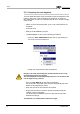Specifications
Setup
ProtoMat 95s/II 31
5.3.2.3 The Tool Position dialogue box
Right-clicking on the Tool combo box opens the
TOOL POSITION
dialogue box. Left-clicking selects the tool for manual changing. Various
tools have already been assigned in the screen-shot. Unassigned
positions are marked as
<UNKNOWN>
.
fig. 18: The Tool Positions dialogue
box with defined tools
The
LOAD LIST
and
SAVE
list buttons are used to load an existing tool
list and to save a newly created or modified tool list.
The
PAGE UP
and
PAGE DOWN
buttons allow you to scroll through the
loaded tool list (30 tools) a page at a time.
The
STOP AFTER TOOL CHANGE
check box is activated if, for
example, a tool's milling depth has to be adjusted. The buttons can be
used to proceed manually in
BoardMaster
once the tool has been
changed.
The
START
button is used to proceed with the current job.
The tool assignment is made here for various machining phases within a
project from LPKF
CircuitCAM
(LMD file), for instance. It is essential that
you check whether the tool magazine is equipped with the correct tool as
assigned above.
The
TOOL POSITIONS
dialogue box can only be quitted if
TOOL BOX DOWN
has previously been clicked.