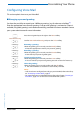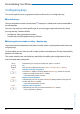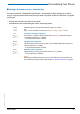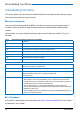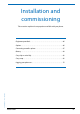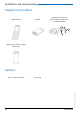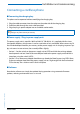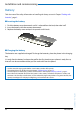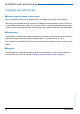User`s guide
Table Of Contents
- Aastra 610d User’s Guide
- Content
- Operating and Display Elements
- System Information
- Security
- Dialling and Phoning
- Using the Display and Operating Elements
- Supplementary features
- Making and answering calls
- Dialling by name – Quick search
- Dialling from the phone book - Alpha search
- Dialling from the Call List of Unanswered Calls
- Dialling from the Call List of Answered Calls
- Dialling with Redial
- Dialling with a configured softkey
- Requesting a Callback
- To answer the callback request
- Call waiting with an internal user
- Answering Call Waiting
- Starting an Announcement
- Receiving an Announcement
- Private call with PIN
- Using functions while in a call
- Organising absences from the desk
- Functions for special situations
- Forwarding a call during the ringing phase
- Rejecting a call during the ringing phase
- Listening to Voice Mail
- Sending text messages
- Reading text messages
- Picking up a call
- Making a call on a third-party phone
- Suppressing your call number from your called party's phone display
- Tracing Malicious Calls
- Activating personal call routing
- Activating Ring alone
- Setting functions by remote control
- Making and answering calls
- Personalizing Your Phone
- Installation and commissioning
- Further information
- Index
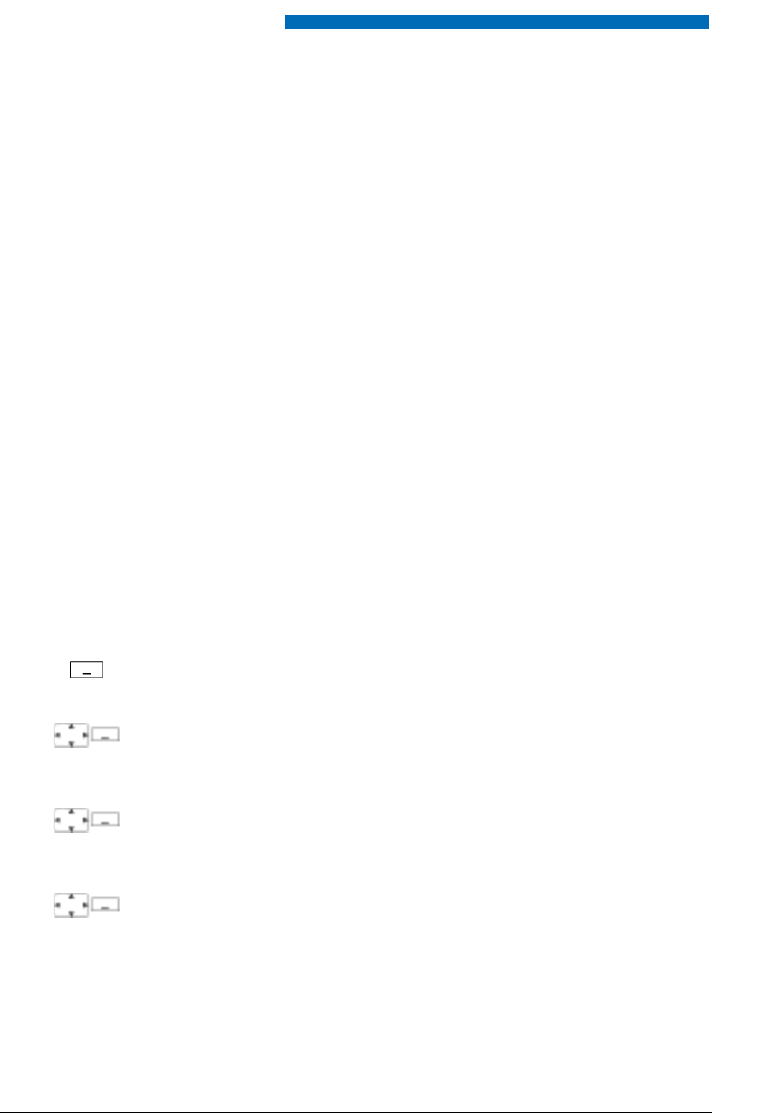
Personalizing Your Phone
62 Aastra 610d
eud-1093/1.1 – I7.9 – 09.2009
Configuring keys
This section explains how to assign phone numbers and functions to a configurable key.
■ Available keys
You can store phone numbers and functions
[a]
directly on a softkey that are only retrievable in
the idle position.
You can assign each key with a specific type so you can trigger a particular action by simply
pressing that key. Choice available:
• Number key: Storing the phone number;
• Function key: Activating/deactivating a function.
■ Storing a phone number on a key - Number key
You want to retrieve a frequently used phone number with a single keystroke rather than enter
it digit by digit.
On each softkey you can store one call number and the associated name. The key automatically
becomes a number key.
The system administrator can disable any possibility of modifying the configuration of a key
that has already been configured.
<long>
Keep the key you want pressed down for approx. 2 seconds.
Or:
Keys are also available via the menu: Menu > Settings > Keys > Softkeys.
New
Creating a new key assignment:
Press the New softkey or directly select the Number key, enter the name and
number, and confirm with the Save softkey.
➔ The allocated function is stored.
Modify
Modify a key assignment:
Select the key you want and press the Modify softkey. Make the changes and
confirm with the Save softkey.
➔ The allocated function is stored.
Delete
Deleting a key assignment:
Select the key you want and confirm with the Delete softkey.
➔ The assignment is deleted.