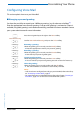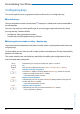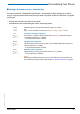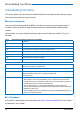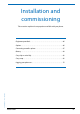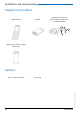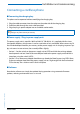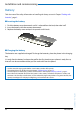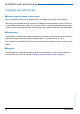User`s guide
Table Of Contents
- Aastra 610d User’s Guide
- Content
- Operating and Display Elements
- System Information
- Security
- Dialling and Phoning
- Using the Display and Operating Elements
- Supplementary features
- Making and answering calls
- Dialling by name – Quick search
- Dialling from the phone book - Alpha search
- Dialling from the Call List of Unanswered Calls
- Dialling from the Call List of Answered Calls
- Dialling with Redial
- Dialling with a configured softkey
- Requesting a Callback
- To answer the callback request
- Call waiting with an internal user
- Answering Call Waiting
- Starting an Announcement
- Receiving an Announcement
- Private call with PIN
- Using functions while in a call
- Organising absences from the desk
- Functions for special situations
- Forwarding a call during the ringing phase
- Rejecting a call during the ringing phase
- Listening to Voice Mail
- Sending text messages
- Reading text messages
- Picking up a call
- Making a call on a third-party phone
- Suppressing your call number from your called party's phone display
- Tracing Malicious Calls
- Activating personal call routing
- Activating Ring alone
- Setting functions by remote control
- Making and answering calls
- Personalizing Your Phone
- Installation and commissioning
- Further information
- Index
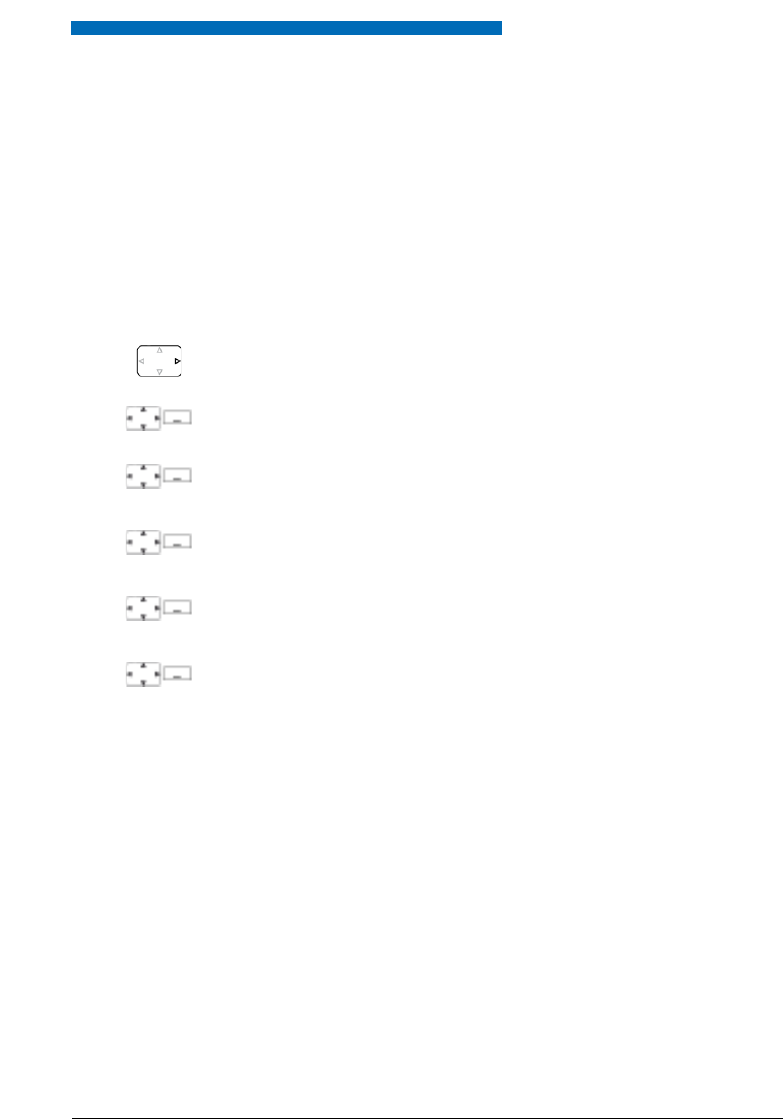
Personalizing Your Phone
Aastra 610d 61
eud-1093/1.1 – I7.9 – 09.2009
Configuring Voice Mail
This section explains how to set your Voice Mail.
■ Managing a personal greeting
You have the possiblity to record up to 3 different greetings (e.g. for absence or holiday)
[a]
.
Enter the appropriate name for each greeting. If no personal greeting is activated or if none is
available, the global greeting is activated automatically, provided it has been recorded. Contact
your system administrator for more information.
Press the navigation key to the right or the Menu softkey.
Voice Mail>Greeting
Scroll to Voice Mail and Greeting and press the Select softkey.
<Greeting>
Renaming a greeting:
Select the greeting you want and press the Modify softkey.
➔ Enter the appropriate name for your personal greeting.
<Greeting>
Recording a greeting:
Select the greeting you want and press the Record softkey.
➔ Now record your personal greeting text.
<Greeting>
Listening to the greeting:
Select the greeting you want and press the Listen softkey.
➔ You can monitor your personal greeting text and re-record it if necessary.
<Greeting>
Select the greeting:
Select the greeting you want and confirm with the Ok softkey.
➔ The announcement last recorded is automatically activated.
Notes:
• To find out how to configure forwarding to your Voice Mail, refer to the Chap-
ter "Forwarding to Voice Mail", page 36.
• For more information on Voice Mail please refer to the Chapter "Listening to
Voice Mail", page 38 or to the "User’s Guide Voice Mail Systems".