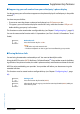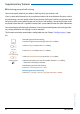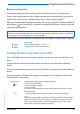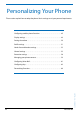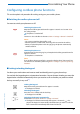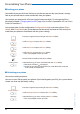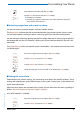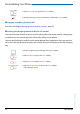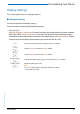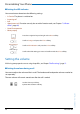User`s guide
Table Of Contents
- Aastra 610d User’s Guide
- Content
- Operating and Display Elements
- System Information
- Security
- Dialling and Phoning
- Using the Display and Operating Elements
- Supplementary features
- Making and answering calls
- Dialling by name – Quick search
- Dialling from the phone book - Alpha search
- Dialling from the Call List of Unanswered Calls
- Dialling from the Call List of Answered Calls
- Dialling with Redial
- Dialling with a configured softkey
- Requesting a Callback
- To answer the callback request
- Call waiting with an internal user
- Answering Call Waiting
- Starting an Announcement
- Receiving an Announcement
- Private call with PIN
- Using functions while in a call
- Organising absences from the desk
- Functions for special situations
- Forwarding a call during the ringing phase
- Rejecting a call during the ringing phase
- Listening to Voice Mail
- Sending text messages
- Reading text messages
- Picking up a call
- Making a call on a third-party phone
- Suppressing your call number from your called party's phone display
- Tracing Malicious Calls
- Activating personal call routing
- Activating Ring alone
- Setting functions by remote control
- Making and answering calls
- Personalizing Your Phone
- Installation and commissioning
- Further information
- Index
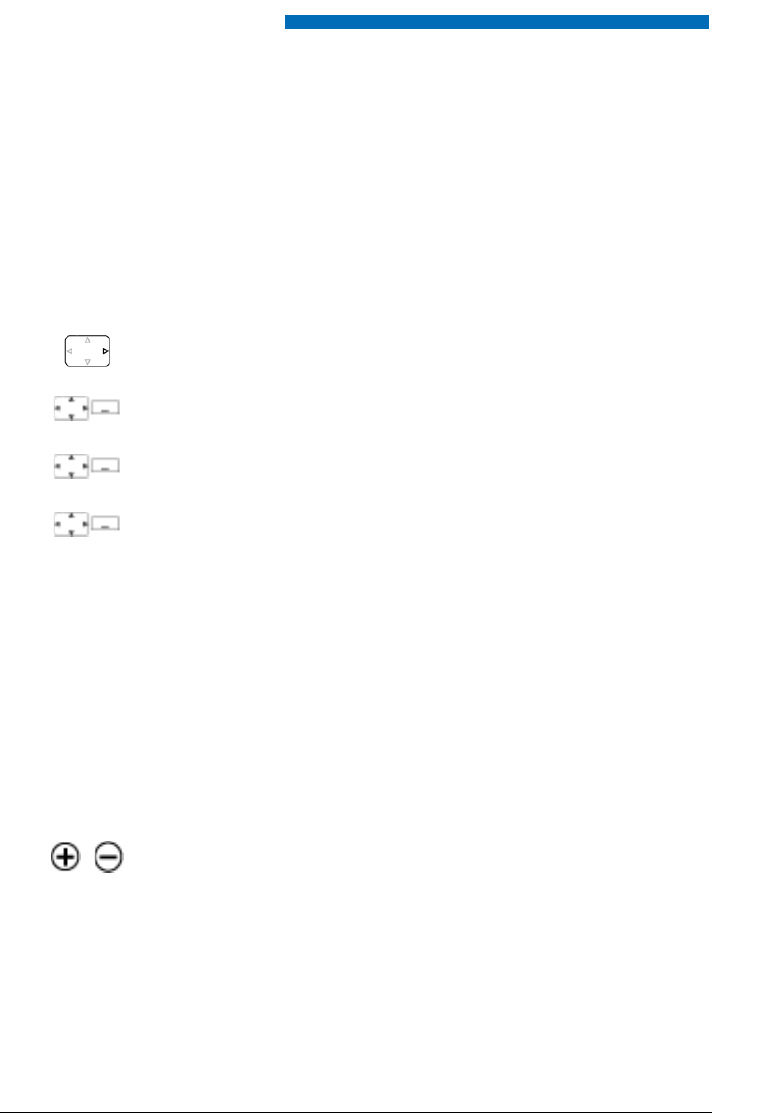
Personalizing Your Phone
50 Aastra 610d
eud-1093/1.1 – I7.9 – 09.2009
■ Setting the LED indicator
You can activate or deactivate the following settings:
• In Service: The phone is switched on.
• Incoming call
• Info
• Appointment call: Function can only be set with a function code, see Chapter "*/# Proce-
dures", page 64)
• Hands-free operation
• Battery empty
Setting the volume
All the ring tone properties are set using the profiles, see Chapter "Profile settings", page 51.
■ Setting the volume during a call
You want to adjust the volume while in a call. The handset and loudspeaker volumes need to be
set separately.
The new volume will remain stored even after the call is ended.
Press the navigation key to the right or the Menu softkey.
Settings
Scroll to Settings and press the Select softkey.
LED indications
Scroll to LED indications and press the Select softkey.
<LED setting>
Scroll to the LED setting you want and confirm with the Select softkey.
Louder: Press top side key.
Quieter: Press bottom side key.