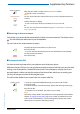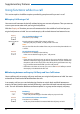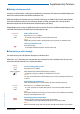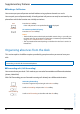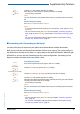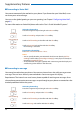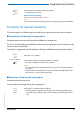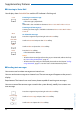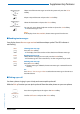User`s guide
Table Of Contents
- Aastra 610d User’s Guide
- Content
- Operating and Display Elements
- System Information
- Security
- Dialling and Phoning
- Using the Display and Operating Elements
- Supplementary features
- Making and answering calls
- Dialling by name – Quick search
- Dialling from the phone book - Alpha search
- Dialling from the Call List of Unanswered Calls
- Dialling from the Call List of Answered Calls
- Dialling with Redial
- Dialling with a configured softkey
- Requesting a Callback
- To answer the callback request
- Call waiting with an internal user
- Answering Call Waiting
- Starting an Announcement
- Receiving an Announcement
- Private call with PIN
- Using functions while in a call
- Organising absences from the desk
- Functions for special situations
- Forwarding a call during the ringing phase
- Rejecting a call during the ringing phase
- Listening to Voice Mail
- Sending text messages
- Reading text messages
- Picking up a call
- Making a call on a third-party phone
- Suppressing your call number from your called party's phone display
- Tracing Malicious Calls
- Activating personal call routing
- Activating Ring alone
- Setting functions by remote control
- Making and answering calls
- Personalizing Your Phone
- Installation and commissioning
- Further information
- Index
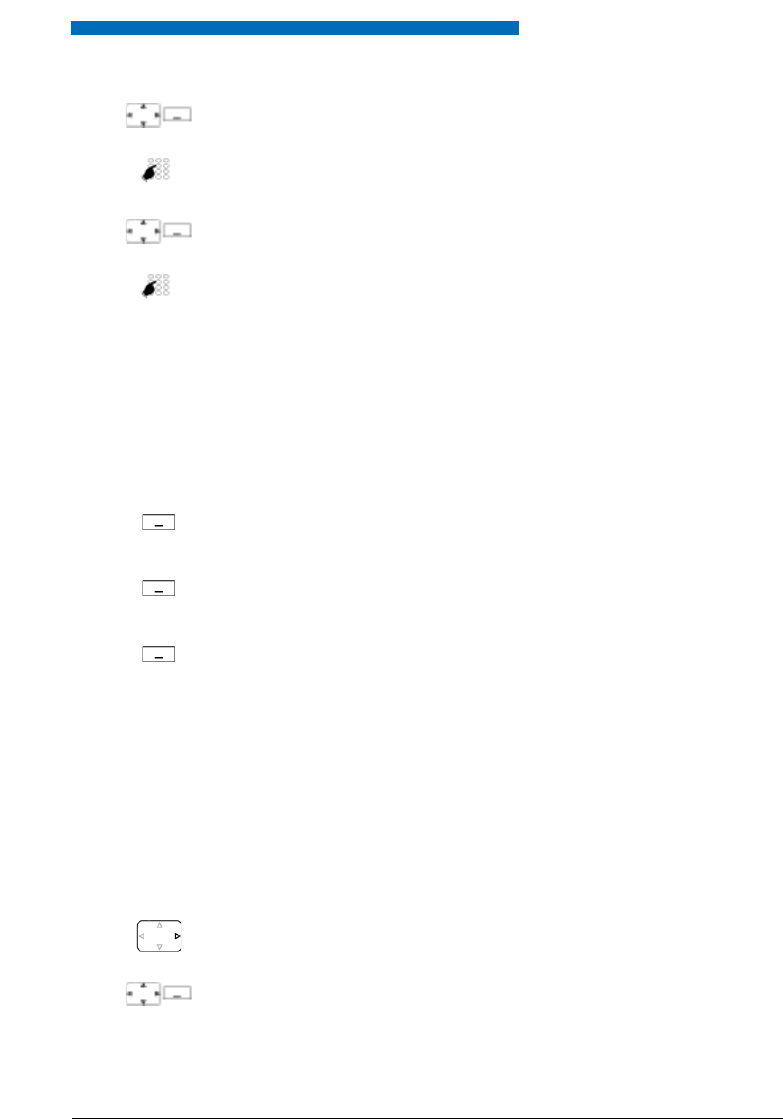
Supplementary features
Aastra 610d 39
eud-1093/1.1 – I7.9 – 09.2009
■ Reading text messages
Your display shows New message received and the envelope symbol. The LED indicator is
red-flashing.
■ Picking up a call
You hear a phone ringing in your vicinity and want to pick up the call.
With the Pick up function you can pick up the call from the other phone on your own phone.
<Text message>
Select one of the text messages stored in the system and press the Select
softkey.
<Text>
Adapt or expand the text and press the Send softkey.
<Destination>
Select the destination and press the Select softkey.
<Phone number>
For user and group: Enter the phone number and press the Send softkey.
➔ The text message is sent.
Note:
If the display shows Not available, the text message could not be sent.
Show
Showing text message:
Press the Show softkey.
➔ The display shows the sender and the date/time of the text message.
Read
Reading text message:
Select the text message you want and press the Read softkey.
➔ If the message runs over several lines, use the navigation key to scroll.
Delete
Deleting text message:
Press the Delete softkey.
➔ The text message is deleted; the next text message is retrieved from the
memory.
Or:
Press Menu > Text message > Inbox to select the text message and continue as
described above.
Press the navigation key to the right or the Menu softkey.
Call features
Scroll to Call features and press the Select softkey.