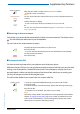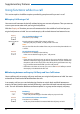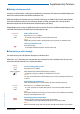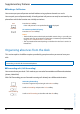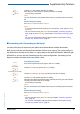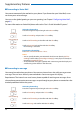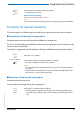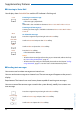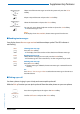User`s guide
Table Of Contents
- Aastra 610d User’s Guide
- Content
- Operating and Display Elements
- System Information
- Security
- Dialling and Phoning
- Using the Display and Operating Elements
- Supplementary features
- Making and answering calls
- Dialling by name – Quick search
- Dialling from the phone book - Alpha search
- Dialling from the Call List of Unanswered Calls
- Dialling from the Call List of Answered Calls
- Dialling with Redial
- Dialling with a configured softkey
- Requesting a Callback
- To answer the callback request
- Call waiting with an internal user
- Answering Call Waiting
- Starting an Announcement
- Receiving an Announcement
- Private call with PIN
- Using functions while in a call
- Organising absences from the desk
- Functions for special situations
- Forwarding a call during the ringing phase
- Rejecting a call during the ringing phase
- Listening to Voice Mail
- Sending text messages
- Reading text messages
- Picking up a call
- Making a call on a third-party phone
- Suppressing your call number from your called party's phone display
- Tracing Malicious Calls
- Activating personal call routing
- Activating Ring alone
- Setting functions by remote control
- Making and answering calls
- Personalizing Your Phone
- Installation and commissioning
- Further information
- Index
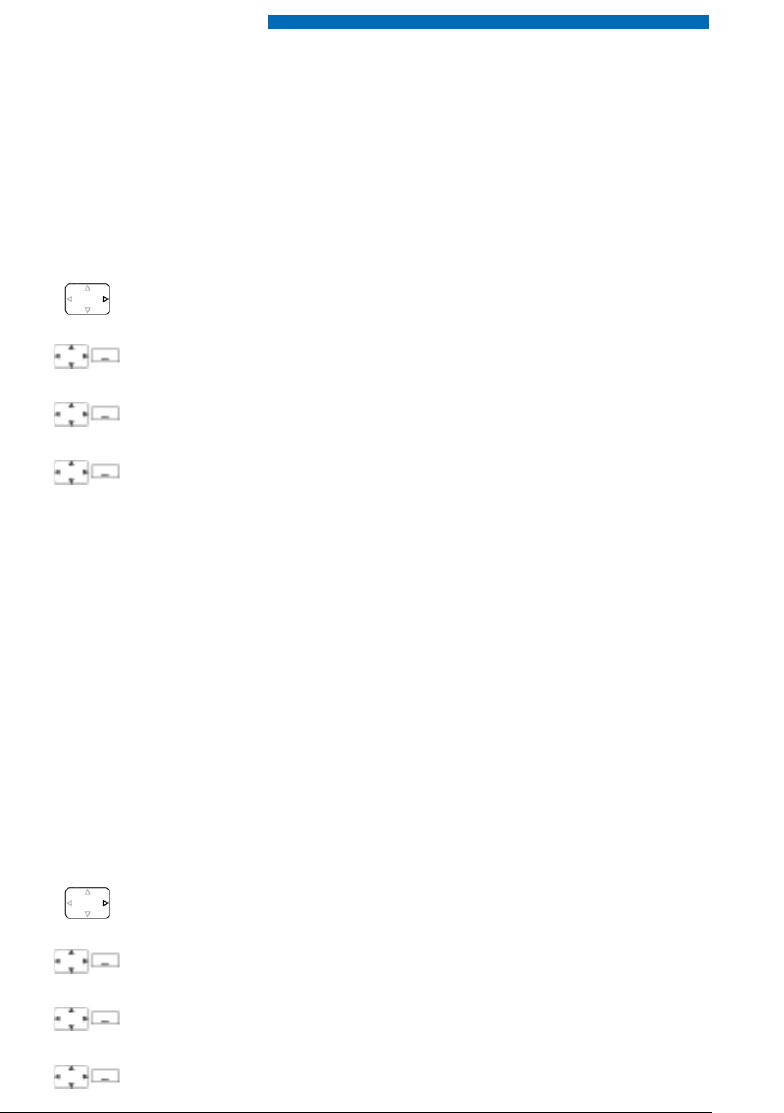
Supplementary features
36 Aastra 610d
eud-1093/1.1 – I7.9 – 09.2009
■ Forwarding to Voice Mail
You cannot momentarily be reached on your phone. If you forward to your Voice Mail, a user
can leave you a voice message.
You can use the global greeting or your own greeting (see Chapter "Configuring Voice Mail",
page 61).
For more information on Voice Mail please refer to the "User’s Guide Voice Mail Systems".
■ Forwarding to message
You cannot be reached on your phone. You want any internal user who calls you to get a text
message. The user hears the busy tone and obtains a text message on his display.
Requirement: The internal user must have a phone capable of receiving text messages. Users
whose phone cannot receive text messages are put through to your phone or rerouted to a des-
tination predefined within the system.
Activating forwarding:
Press the navigation key to the right or the Menu softkey.
Forwarding
Scroll to Forwarding and press the Select softkey.
Call Forwarding
Scroll to Call forwarding and confirm with the Ok softkey.
Voice Mail
Scroll to Voice Mail and confirm with the Ok softkey.
➔ Forwarding is activated.
Deactivating forwarding:
Press Menu > Activated features > Reset.
Notes:
• You can specify whether your Voice Mail should answer directly (Call For-
warding) or with a delay (Forwarding on No Reply), or only if you are already on
the phone (Forwarding if busy).
• A new Voice Mail message is signalled with a text message on the display and
a red-flashing LED indicator in the idle state..
Activating forwarding:
Press the navigation key to the right or the Menu softkey.
Forwarding
Scroll to Forwarding and press the Select softkey.
Call Forwarding
Scroll to Call forwarding and confirm with the Ok softkey.
Message
Scroll to Message and confirm with the Ok softkey.