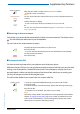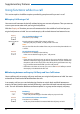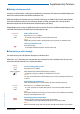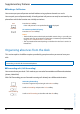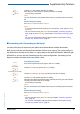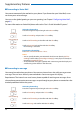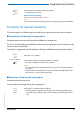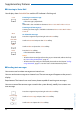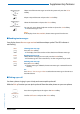User`s guide
Table Of Contents
- Aastra 610d User’s Guide
- Content
- Operating and Display Elements
- System Information
- Security
- Dialling and Phoning
- Using the Display and Operating Elements
- Supplementary features
- Making and answering calls
- Dialling by name – Quick search
- Dialling from the phone book - Alpha search
- Dialling from the Call List of Unanswered Calls
- Dialling from the Call List of Answered Calls
- Dialling with Redial
- Dialling with a configured softkey
- Requesting a Callback
- To answer the callback request
- Call waiting with an internal user
- Answering Call Waiting
- Starting an Announcement
- Receiving an Announcement
- Private call with PIN
- Using functions while in a call
- Organising absences from the desk
- Functions for special situations
- Forwarding a call during the ringing phase
- Rejecting a call during the ringing phase
- Listening to Voice Mail
- Sending text messages
- Reading text messages
- Picking up a call
- Making a call on a third-party phone
- Suppressing your call number from your called party's phone display
- Tracing Malicious Calls
- Activating personal call routing
- Activating Ring alone
- Setting functions by remote control
- Making and answering calls
- Personalizing Your Phone
- Installation and commissioning
- Further information
- Index
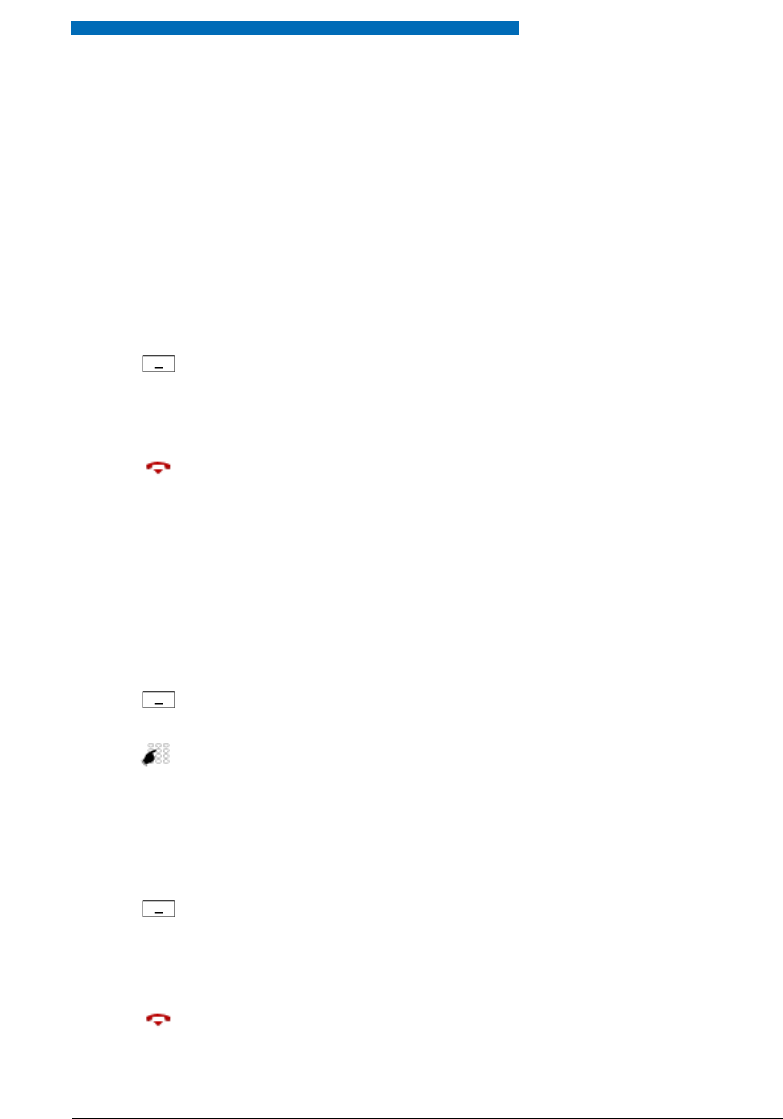
Supplementary features
Aastra 610d 33
eud-1093/1.1 – I7.9 – 09.2009
■ Making a Conference Call
You are in a call and have a call party on hold at the same time. You want to include the party on
hold in the conversation and hold a conference call.
With the conference function you can include a call party on hold in the current conversation.
From the conference call you can initiate an enquiry call to someone else. You can broker
between the parties of the conference and the enquiry call party.
Depending on the system, a conference call can consist of up to 6 conference participants. You
can hold a conference call with internal and external users.
■ Connecting a caller through
You want to put your call partner through to someone else.
With the Enquiry function you can connect your call partner with someone else. You can con-
nect internal and external users with one another.
Conference
Add a caller on hold:
Press the Conference softkey.
➔ The call party on hold is now included in the call.
Note:
Depending on the system’s configuration you may hear an attention tone.
Leaving a conference call:
Press the End key.
➔ The other conference parties remain in the call.
Enquiry
You are making/taking a call:
Press the Enquiry softkey.
<Phone number>
Enter the phone number of the enquiry call party.
➔ Enquiry call party is called; 1st call partner is on hold.
Note:
You can also find the call number of the user you want in the phone book or in
a call list.
Connecting with notification:
Wait until the person has answered the call. Announce the call party.
Connect
Press the Connect softkey or the End key.
➔ 1.Your call partner and the other person are now connected with each
other.
Note:
If the other user does not answer, you can use the End call softkey to cancel the
enquiry and take back the 1. call.
Connecting without notification:
Wait for the first ringing tone, then press the End key.
➔ The other party is then called directly by your first call partner.
Note:
Recall: If the other party does not answer, the call comes back to your phone.