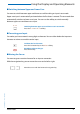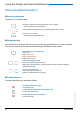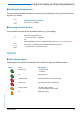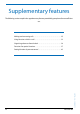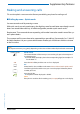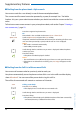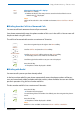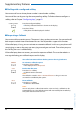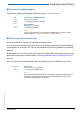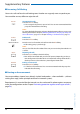User`s guide
Table Of Contents
- Aastra 610d User’s Guide
- Content
- Operating and Display Elements
- System Information
- Security
- Dialling and Phoning
- Using the Display and Operating Elements
- Supplementary features
- Making and answering calls
- Dialling by name – Quick search
- Dialling from the phone book - Alpha search
- Dialling from the Call List of Unanswered Calls
- Dialling from the Call List of Answered Calls
- Dialling with Redial
- Dialling with a configured softkey
- Requesting a Callback
- To answer the callback request
- Call waiting with an internal user
- Answering Call Waiting
- Starting an Announcement
- Receiving an Announcement
- Private call with PIN
- Using functions while in a call
- Organising absences from the desk
- Functions for special situations
- Forwarding a call during the ringing phase
- Rejecting a call during the ringing phase
- Listening to Voice Mail
- Sending text messages
- Reading text messages
- Picking up a call
- Making a call on a third-party phone
- Suppressing your call number from your called party's phone display
- Tracing Malicious Calls
- Activating personal call routing
- Activating Ring alone
- Setting functions by remote control
- Making and answering calls
- Personalizing Your Phone
- Installation and commissioning
- Further information
- Index
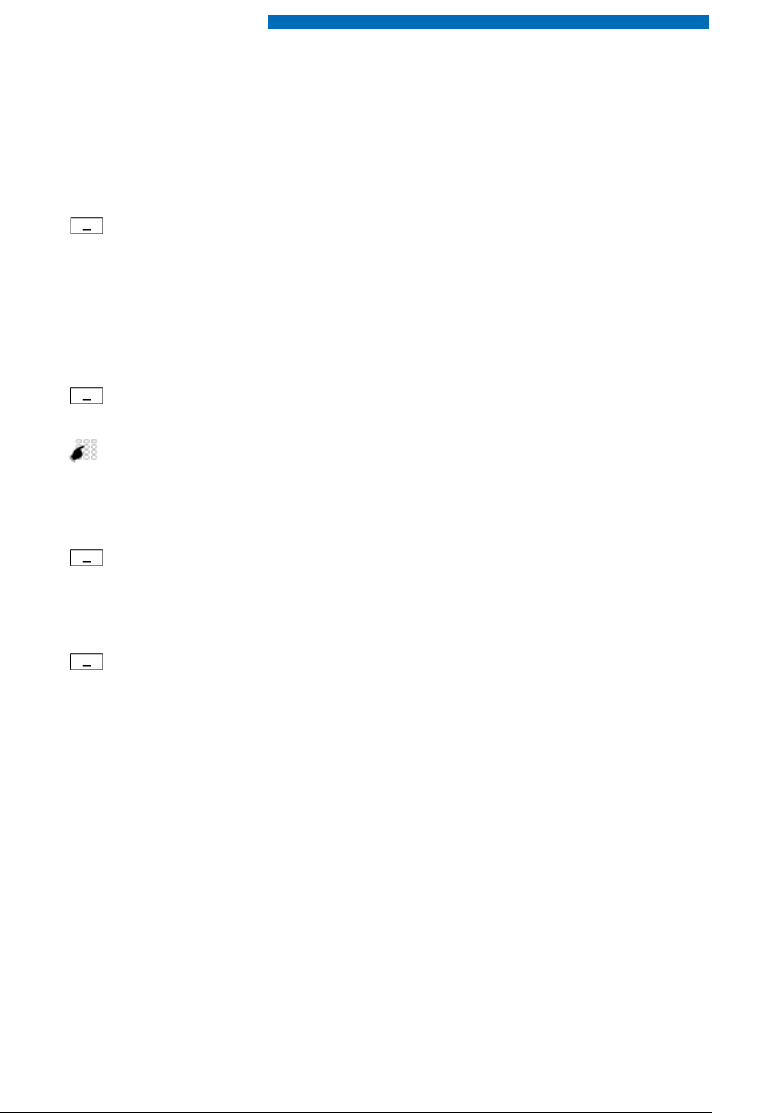
Supplementary features
30 Aastra 610d
eud-1093/1.1 – I7.9 – 09.2009
■ Answering Call Waiting
You are in a call and hear the call waiting tone. Another user urgently wants to speak to you.
You can either answer, deflect or reject the call.
■ Starting an Announcement
You want to address internal users directly via their loudspeaker – where available – , without
waiting for a reply (similar principle to that of an intercom system).
Requirement: It is essential that the internal user has not barred his phone against announce-
ment (for configuration see the Chapter "Activating protection against certain types of calls",
page 58).
Answer
Answering the call:
Press the Answer softkey.
➔ 1.Your original call partner is put on hold. You are now connected with the
party who initiated the call waiting.
Note:
For more detailed information on how to broker between callers or set up a con-
ference, please refer to Chapter "Brokering between an Enquiry Call Party and
Your Call Partner", page 32 or Chapter "Making a Conference Call", page 33.
Deflect
Deflect call:
Press the Deflect softkey.
<Phone number>
Enter the user’s call number and confirm with the Ok softkey.
➔ Call-waiting party is put through.
Note:
You can also find the call number of the user you want in the phone book or in
a call list.
Reject
Rejecting the call:
Press the Reject softkey or the End call key.
➔ You remain connected with your first call partner. Depending on the sys-
tem configuration the caller who has initiated call waiting either obtains
the busy tone or is forwarded to a preconfigured destination.
End call
Ending a current call:
Press the End call softkey.
➔ 1. The first call is terminated. You are now connected with the party who
initiated the call waiting.