Technical data
Table Of Contents
- Introduction
- Getting Started
- Flip Closed
- Flip Open Guidelines
- Phone
- Contacts
- Messaging
- Calendar
- WAP Services
- Getting started with e-mail and WAP
- E-mail set up
- Automatically set up service provider and e-mail
- Manually set up service provider and e-mail
- Manually set up a service provider
- Manually set up e-mail
- Sending an e-mail for the first time
- Using e-mail with several configurations installed
- Setting up WAP Services
- WAP Profiles
- Automatically set up WAP
- Manually set up WAP
- Using WAP for the first time
- Using WAP with several configurations installed
- Locating settings in Windows 95 or 98
- Trusted Certificates
- Homepage
- Extras
- R380 Communications Suite
- Troubleshooting
- Important Information
- Index
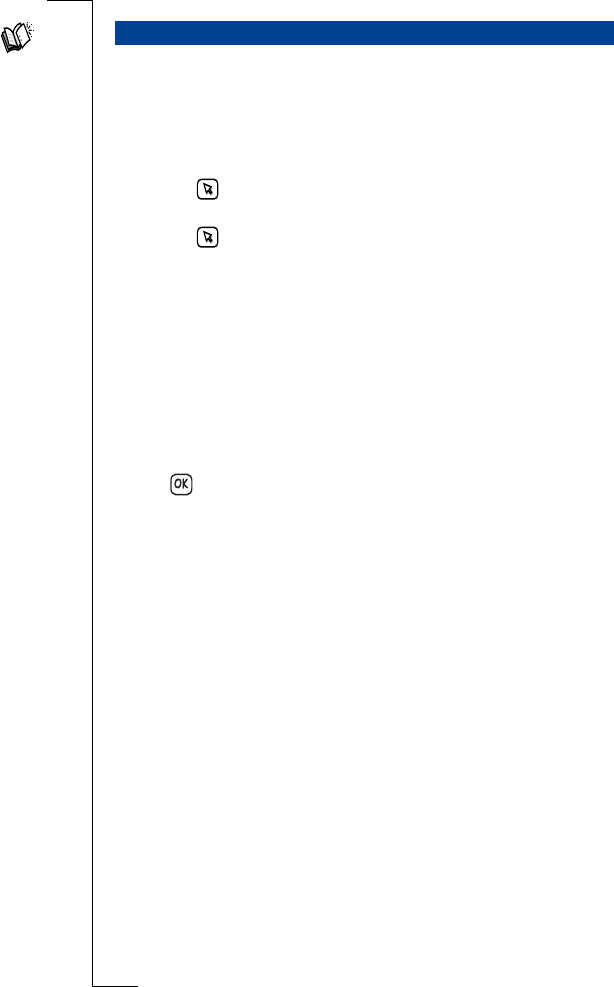
96 Contacts
New contact allows you to create and store a new entry in the
Contacts database.
To create a new entry in Contacts:
1.
Tap New contact on the Contacts desktop.
2.
Tap
<Enter first name>
in the New entry view. Enter the first name
and tap to return to the New entry view.
3.
Tap
<Enter last name>
in the New entry view. Enter the last name
and tap to return to the New entry view.
4.
Continue to select and enter information for all other relevant
fields for the entry being created, such as phone numbers,
e-mail address and company information.
Note: If required, you can specify additional phone numbers by
tapping
<Add number>
. From the pop-up menus that are displayed you
can select the type of phone and its location before entering the
phone number. The type of phone can be
DTMF,
allowing you to store
associated DTMF numbers that can be sent from within the Phone
book or Contacts.
5.
Tap to store the new entry in the Contacts database and return
to the Contacts desktop.
Note: At least one name field,
<Enter first name>
,
<Enter last name>
or
<Enter company name>
, must contain text before you can save the new
entry in the database.Otherwise, a Warning message appears in the
display.
New contact
Z










