Technical data
Table Of Contents
- Introduction
- Getting Started
- Flip Closed
- Flip Open Guidelines
- Phone
- Contacts
- Messaging
- Calendar
- WAP Services
- Getting started with e-mail and WAP
- E-mail set up
- Automatically set up service provider and e-mail
- Manually set up service provider and e-mail
- Manually set up a service provider
- Manually set up e-mail
- Sending an e-mail for the first time
- Using e-mail with several configurations installed
- Setting up WAP Services
- WAP Profiles
- Automatically set up WAP
- Manually set up WAP
- Using WAP for the first time
- Using WAP with several configurations installed
- Locating settings in Windows 95 or 98
- Trusted Certificates
- Homepage
- Extras
- R380 Communications Suite
- Troubleshooting
- Important Information
- Index
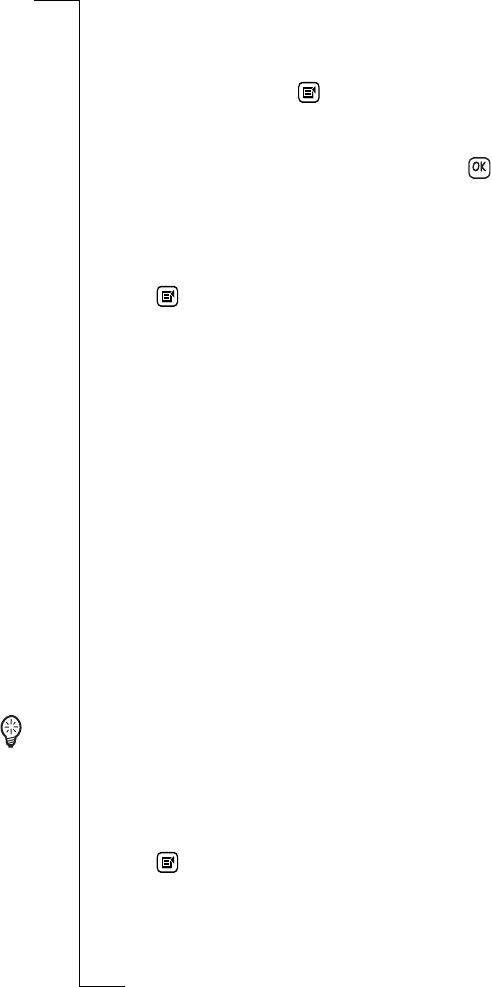
92 Contacts
To edit an entry in the contacts database:
1.
Select the relevant tab at the top of the display.
2.
Scroll to the required name and select it.
3.
Tap the Title bar, or tap and select
Edit
.
4.
Scroll to a field that you want to edit and select it. Change or enter
any new information.
5.
Continue to select and edit. When finished, tap to save your
changes in the Contacts database.
To delete an entry in the contacts database:
1.
Select the relevant tab at the top of the display.
2.
Scroll to the required name and select it.
3.
Tap and select
Delete
.
The Delete Confirmation view appears in the display.
4.
Tap the
Yes
button to confirm that the entry is to be deleted.
Otherwise, tap the
No
button to cancel the deletion of the selected
entry.
Note: If the Global Delete Preference is set to Do not confirm
deletions then this confirmation view will not be displayed and the
entry will be deleted.
Electronic business cards
The Contents list provides a means by which you can send via
infrared a specific entry to another device and also receive an entry
that has been sent via infrared to you. The entry is inserted into the
Contacts database.
To send an entry in the contacts database via infrared to another
device:
1.
Make sure your R380e infrared port faces the infrared port of the
target device.
Tip! Maximum recommended distance between infrared ports is
20 centimetres or 8 inches and they must also be at an angle of 30
degrees or less.
2.
Select the relevant tab at the top of the display.
3.
Scroll to the required name and select it.
4.
Tap and select
Infrared send
.
5.
The Infrared send progress view appears in the display. If during
transmission you want to stop sending the entry, select
Cancel
.
6.
On completion, you will be returned to the entry you selected.










