Technical data
Table Of Contents
- Introduction
- Getting Started
- Flip Closed
- Flip Open Guidelines
- Phone
- Contacts
- Messaging
- Calendar
- WAP Services
- Getting started with e-mail and WAP
- E-mail set up
- Automatically set up service provider and e-mail
- Manually set up service provider and e-mail
- Manually set up a service provider
- Manually set up e-mail
- Sending an e-mail for the first time
- Using e-mail with several configurations installed
- Setting up WAP Services
- WAP Profiles
- Automatically set up WAP
- Manually set up WAP
- Using WAP for the first time
- Using WAP with several configurations installed
- Locating settings in Windows 95 or 98
- Trusted Certificates
- Homepage
- Extras
- R380 Communications Suite
- Troubleshooting
- Important Information
- Index
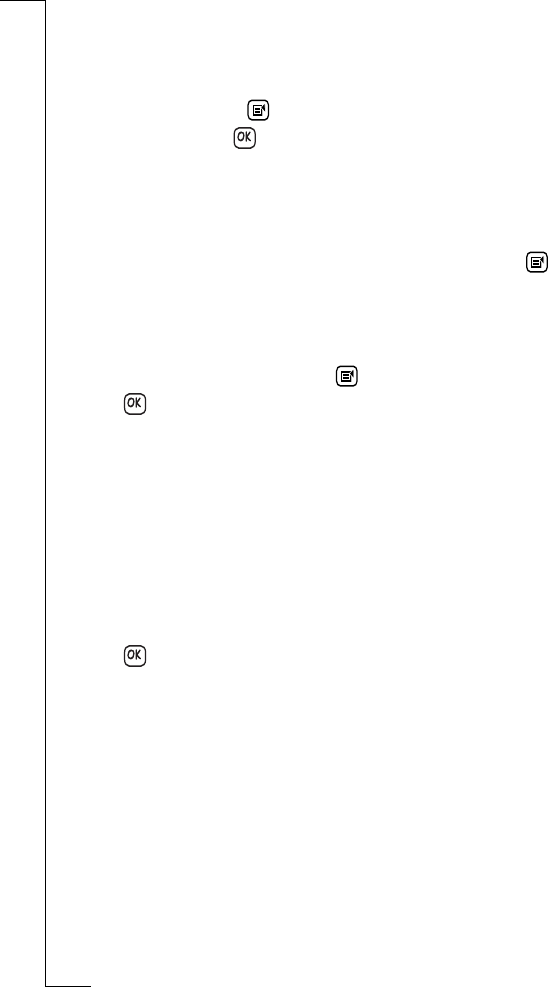
74 Phone
To play a voice command:
1.
Tap
Voice commands
in the Telephony/Settings/Voice Control
directory. The Voice commands view appears in the display.
2.
To play a voice command, scroll and select the voice command
you want to play, tap and select
Play
3.
When finished, tap to return to the Voice commands view.
To delete a voice command:
1.
Tap
Voice commands
in the Telephony/Settings/Voice Control
directory. The Voice commands view appears in the display.
2.
To delete the voice command and voice command information,
scroll and select the voice command you want to delete, tap
and select
Delete whole entry
. A confirmation message appears in
the display, select Yes. The display returns to the Voice commands
view.
3.
To delete only the voice command, scroll and select the voice
command you want to delete, tap and select
Delete voice tag
.
Tap to implement and save the new settings. The display
returns to the Voice commands view.
Voicemail
You can easily call a predefined voicemail number and listen to your
voicemail messages.
To enter or edit a voicemail number:
1.
Scroll and tap
Voicemail
in the Telephony - Settings directory. The
Voicemail view appears in the display.
2.
To enter or edit a voice-mail number, select
Voicemail number:
and
enter or edit the number.
3.
Tap to implement and save the new settings. The display
returns to the current expanded directory in the Telephony -
Settings view.
Note: The number to your Voicemail service may be different if you
are calling from a network that is not your home network.For more
information about your Voicemail service, please refer to the
information provided by your network operator.
Call waiting
Call waiting allows you to receive a second call while another call is
in progress.
To turn call waiting on or off:
1.
Scroll and tap
Call waiting
in the Telephony - Settings directory.
The Call waiting view appears in the display.










